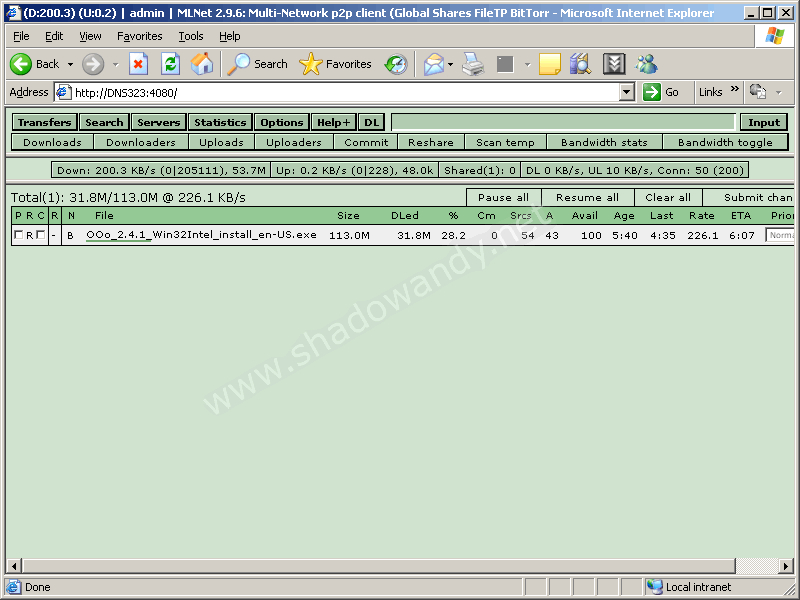MLDonkey 2.9.6
A patched version of MLDonkey has been compiled. Check out MLDonkey 2.9.6 (max_bt_uploaders patched).
MLDonkey releases will now be packaged for fonz’s fun_plug (0.5) to ease the installation process. 3 variants of the compilation would be made available:
- mldonkey lite – supports filetp, bittorrent
- mldonkey normal – supports filetp, bittorrent, edonkey
- mldonkey full – supports filetp, bittorrent, edonkey, directconnect, fasttrack
Installation
Download the necessary package and place it on Volume_1 of your NAS (DNS-343, DNS-323, DNS-313). Telnet to your NAS and type the following commands
/ # cd /mnt/HD_a2
/mnt/HD_a2 # funpkg -i mldonkey-2.9.6-lite.tgz
Installing package mldonkey-2.9.6-lite …
Running mldonkey
To run mldonkey, simply issue the command “/ffp/start/mlnet.sh start”.
/mnt/HD_a2 # /ffp/start/mlnet.sh start
Starting mlnet
MLDonkey takes some time to setup the necessary files. Default download directory has been set to “/mnt/HD_a2/mldonkey” or simple the mldonkey folder in Volume_1.
To make MLDonkey auto-run on reboot, simply issue the following command
/mnt/HD_a2 # chmod a+x /ffp/start/mlnet.sh
Configuring MLDonkey if you are running it for the first time
You would need to configure the settings so you can access the web interface. Execute the following commands.
/mnt/HD_a2 # telnet 127.0.0.1 4000
Welcome to MLDonkey 2.9.6
Welcome on mldonkey command-line
Use ? for help
> auth admin “”
Full access enabled
SECURITY WARNING: user admin has an empty password, use command: useradd admin password
> set allowed_ips “127.0.0.1 255.255.255.255”
option allowed_ips value changed
> save
options and sources saved
MLdonkey command-line:
> exit
Connection closed by foreign host
Accessing the web interface
After configuring the settings, you can direct your web browser to http://<NAS’s IP>:4080.
Do leave your comments at MLDonkey for DNS-323