Bittorrent on A.C.Ryan PlayOn!HD
Getting the A.c. Ryan Playon!HD + Wireless USB Dongle
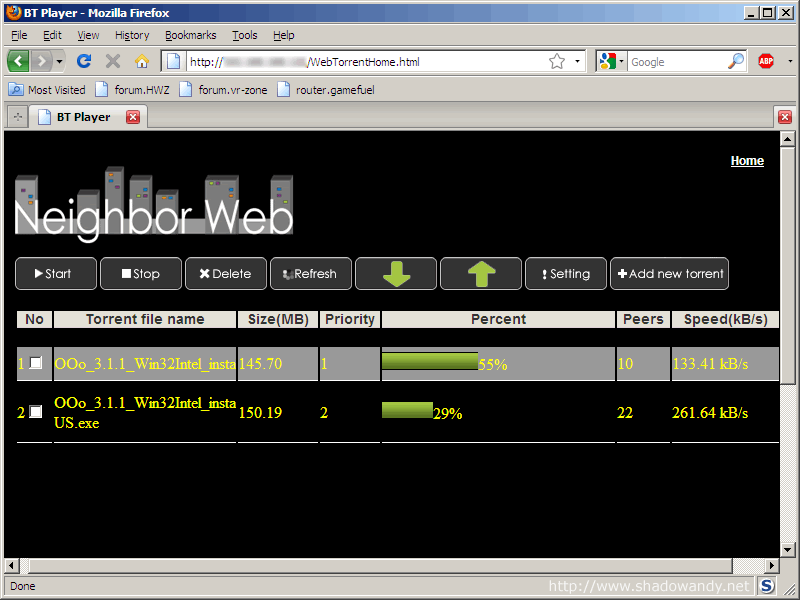 Total speed of 395kBps on the A.C.Ryan PlayOn!HD
Total speed of 395kBps on the A.C.Ryan PlayOn!HD
Are you having slow speeds for the BitTorrent on the A.C.Ryan PlayOn!HD Media Player? Saw quite a handful of discussion regarding the slow speed and decided to tweak the settings a bit. I managed to find some time this evening to toy with the media player. After 15 minutes of digging and tweaking, I managed to clock 395kBps using the BitTorrent on the A.C.Ryan PlayOn!HD.
Some information I found:
- BitTorrent program is btpd
- btpd is commonly found in appliances that supports BitTorrent
- btpd on the A.C.Ryan PlayOn!HD doesn’t support encryption
- A.C.Ryan had implemented it to run off default port (6881)
- A.C.Ryan PlayOn!HD’s web interface doesn’t allow user to change the default BitTorrent port
Personally, I feel that running BitTorrent off default port is a bad idea as most Internet Service Provider (ISP) throttles BitTorrent traffic. Running off default port just makes it easier for ISP to identify and throttle the speed. Therefore, we would want to change this port number to allow BitTorrent to pick up some speed. Another important point to note is that the btpd on the media player doesn’t support encryption. So the BitTorrent traffic can easily be identified by the clever network devices our ISPs have and speed will drop again.
Another point – appliances have limited resources. These media players are not as powerful as our personal computer hence we might wish to optimize the available resources. One way to keep resource usage under control is to limit the number of peers the BitTorrent would connect to. More peers generally means higher speed but more peers definitely means more resources being consumed. Less available resources generally means lower speed. Go figure where is your balance.
In this guide, we will be changing the BitTorrent port to 12345. If you would like to use another port, just replace every instance of 12345 with your own port number. I would be limiting the number of peers to 48. Just change this number to your liking. If you have a router, do remember to do the necessary port-forwarding.
Disclaimer: Follow at your own risk. By continuing, you know what you are doing and you don’t hold the author responsible.
Finding out your A.C.Ryan PlayOn!HD’s IP
- Press the “Setup” button on your remote controller
The setup screen should appear - Scroll to the “Network” tab
Configurations for Network should appear - Take note of the IP address you see on the Network tab
Now you have the IP address of your A.C.Ryan PlayOn!HD. Mine is 192.168.1.100. Yours could be different. In the next section, replace <IP> with your A.C.Ryan’s IP address.
Gaining shell access to your A.C.Ryan
- On your computer, start Command Prompt
A black command prompt window should appear - Type in the following without the quotes “telnet <IP>“. Press <Enter>. For example, “telnet 192.168.1.100”
You should be greeted by the prompt “PlayonHD Login:” - Login using the username “root” without the quotes and press <Enter>
You should see a warning and the prompt “/ “
Great. You have gained shell access to the A.C.Ryan PlayOn!HD media player. Next we will edit the startup script for btpd to include the port number.
Backing up the shell script
- In the same command prompt, type in the following without the quotes “cp /tmp/hdd/root/script/btpd /tmp/hdd/volumes/HDD1/btpd.old“
- Type the following without the quotes “ls /tmp/hdd/volumes/HDD1”
You should see btpd.old as one of the files
Great! The original has been backed up. Time to proceed to the next step
Editing the shell script for btpd
- In the same command prompt, type in the following without the quotes “vi /tmp/hdd/root/script/btpd“. Press <Enter>
A chunk of text starting with “#!/bin/sh” should appear on the screen - Type in the following without the quotes “/#start“. Your text will appear the lower left corner of the screen. Press <Enter>
You should reach line 158/207 - Move down another 2 lines using your keyboard arrow keys
You should reach line 160/207 and see “$btpdbin” - Type in the following without pressing <Enter> “i”
Symbol on lower left hand corner changes from “-” to “I” - Go to the end of the line using the keyboard <End> key
- Leave a character space before typing the following “ -p 12345 –max-peers 48“. Replacing 12345 with your desired port number and replacing 48 with the number of max peers you want.
Line 160/207 should look like “$btpdbin -p 12345 –max-peers 48”
Note: For the –max-peers. There are 2 dashes before the max, not 1. - Press the keyboard <Esc> key
Symbol on the lower left hand corner changes from “I” to “-“ - Type the following without the quotes “:wq“. Press <Enter>
You should see the prompt “/ #”
Checking if it is correct!
- In the same command prompt, type in the following without the quotes “ps | grep btpd“. Press <Enter>
You should see the unedited process listed “/tmp/package/btpd/bin/btpd” - Type the following without the quotes “/tmp/hdd/root/script/btpd stop“. Press <Enter>
- Type the following without the quotes “/tmp/hdd/root/script/btpd status“. Press <Enter>
You should see “btpd stopped…” - Type the following without the quotes “/tmp/hdd/root/script/btpd start“. Press <Enter>
- Type the following without the quotes “/tmp/hdd/root/script/btpd status“. Press <Enter>
You should see “btpd running” - Type the following without the quotes “ps | grep btpd“. Press <Enter>
You should see “/tmp/package/btpd/bin/btpd -p 12345 –max-peers 48”
Congrats! The port has been change to your desired port!
Do the necessary port forwarding on your router (if you have one) and cross your fingers and hope bittorrent picks up speed.
Oops. Something went wrong
If the script complaint of some errors in the section “Checking if it is correct”. Just revert to the copy you have backed up earlier using the command “cp /tmp/hdd/volumes/HDD1/btpd.old /tmp/hdd/root/script/btpd“. Viola!