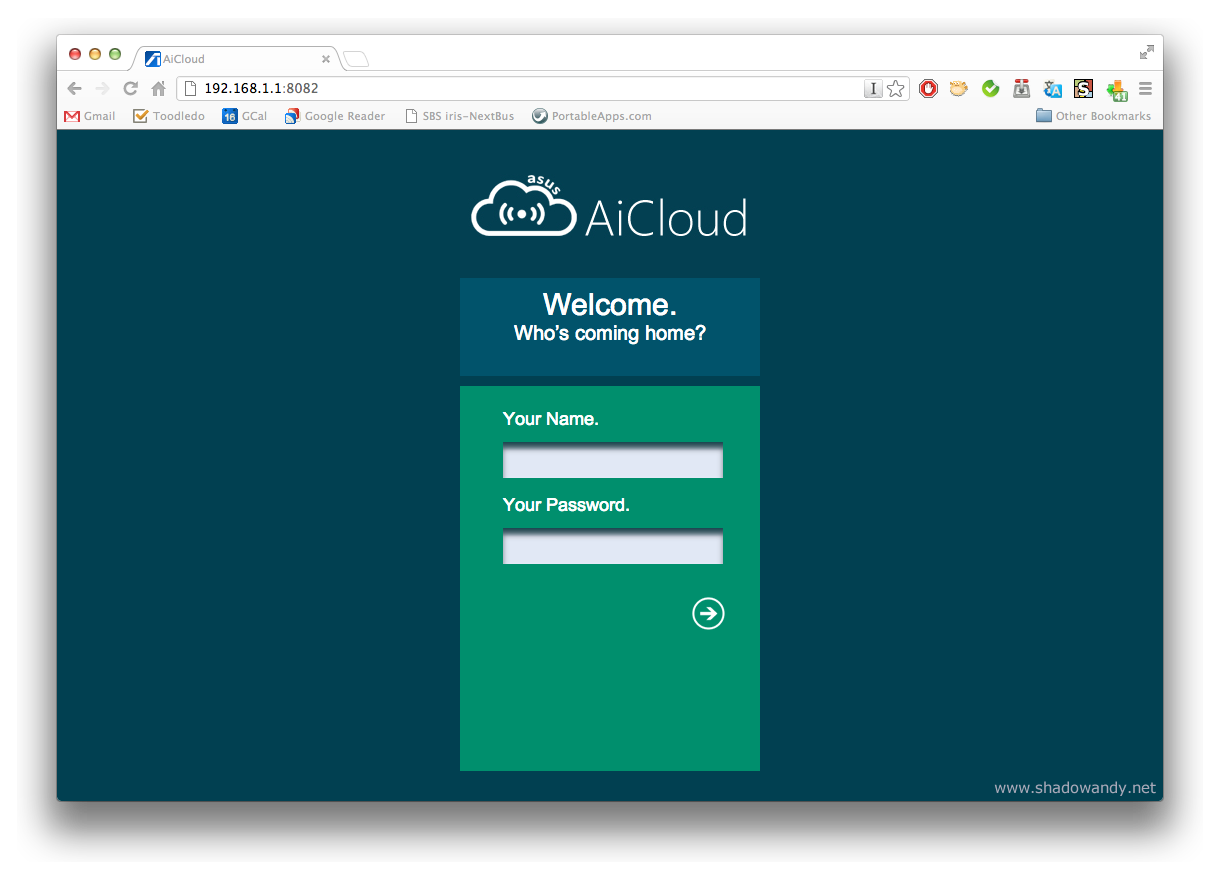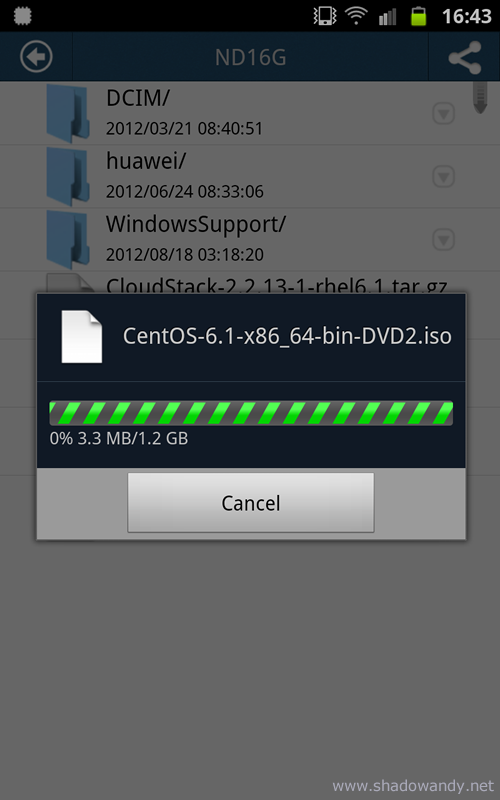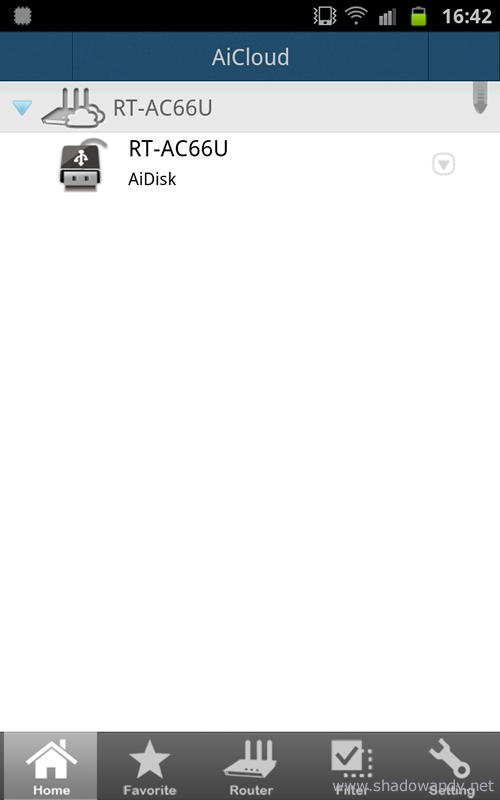ASUS AiCloud – Sync, Share & Stream your files on the go

If you got the ASUS RT-N66U, RT-AC66U or the RT-N16U, do give the ASUS AiCloud feature a try! The (currently) latest firmware 3.0.0.4.220 for ASUS RT-AC66U has enabled the ASUS AiCloud feature!
What is AiCloud?
The ASUS AiCloud is a mobile application that brings your ASUS cloud experience to Android and iOS. It keeps you connected to your data and allows you to access, stream, sync, and share your files (music, video, documents, etc) on the go. Forgot to bring the presentation you did last night? Well, you can download it using AiCloud.
Essentially this is your own Dropbox or SugarSync or Put.io. Right from your own home and without the (free) storage size limits of 2GB or 5GB. Your AiCloud storage size depends on how big is the flash drive or hard disk attached to your compatible ASUS Router (RT-N66U, RT-AC66U or the RT-N16U).
How can I use it on my mobile?
In order for your mobile phone (Android or iOS) access the files, you will need to install the ASUS AiCloud app from Google Play or Apple App Store.
Cloud Disk only? What are the rest of the features of ASUS AiCloud?
In fact, there are three main features of the ASUS AiCloud:
- Cloud Disk. Plug in the USB storage device (flash drive, USB hard disk) to the compatible ASUS router and you can start streaming files to the AiCloud App on your mobile phone.
- Smart Access. Basically device agnostic. Access, stream and share data from any device (Windows, Mac, Linux, mobile phone).
- Smart Sync. This niffy feature sync your files to remote location like ASUS WebStorage or another AiCloud location. This is great if you need to synchronise files at two location (e.g. home and parent’s place).
AiCloud. Does it work?
In short, yes it does.
The AiCloud feature looks interesting and so I decided to give it a try this week. Easily upgraded the router to the firmware version 3.0.0.4.220 without any issues. Plugged in a flash drive to the USB ports behind the ASUS RT-AC66U and configured the AiCloud features easily with the intuitive web interface.
In less than 5 minutes, I have got AiCloud running on the ASUS RT-AC66U and accessing it via my Samsung Galaxy Note!
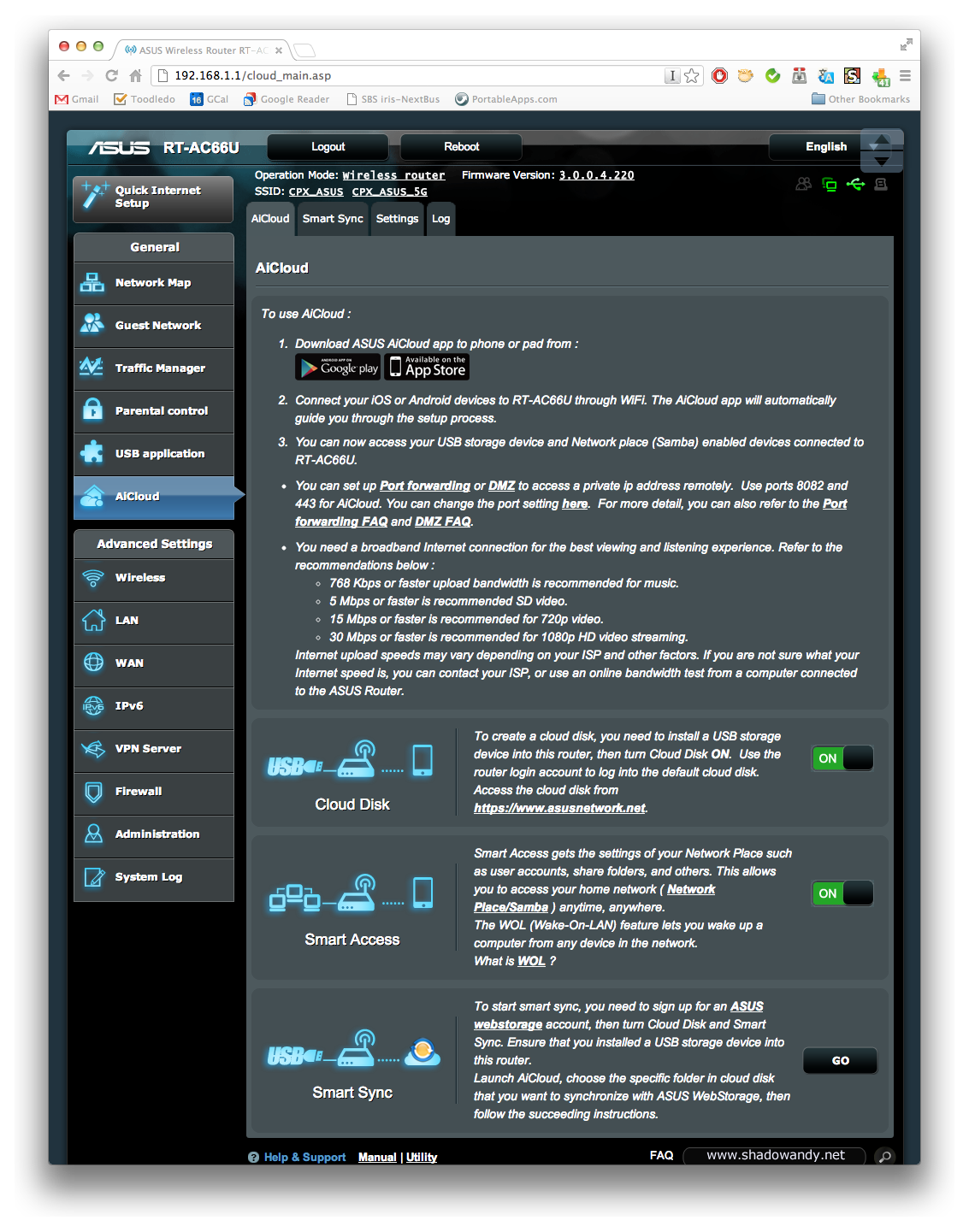
So how does it looks like on the devices?
Samsung Galaxy Note
On the Samsung Galaxy Note with the AiCloud App, the USB flash drive is shown immediately after keying in your username and password. For users, you can either use one account for all (administrator) or create multiple user accounts and assign different folder permissions for each of them in the Cloud Disk setup page on the ASUS router web administration page.
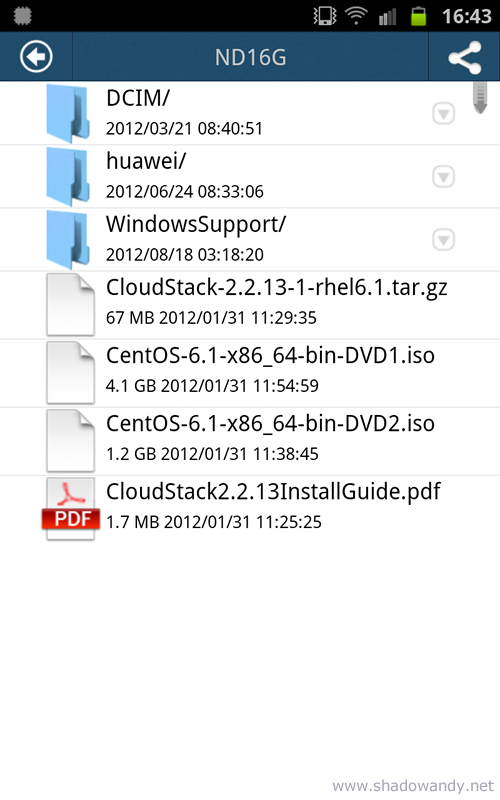
The (known) file icons are rendered accordingly (e.g. PDF files have Adobe PDF icon). Through the AiCloud App, you can download the files to your mobile phone easily. If you wish to let others download the file, you can also easily create links for your friends to download. These links can be created and sent via Email or SMS.
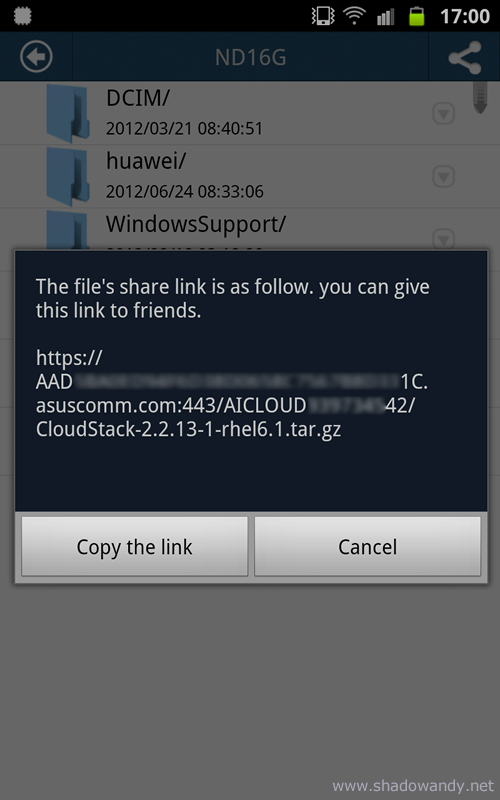
Desktop
For my Mac, I can access the AiCloud through a web browser (either through my public IP/hostname or internal router IP). The WebDAV (like the AiCloud App) requires you to login before you can access your files. Similarly, you can set up multiple accounts to access AiCloud. For the user interface, I feel that the entire color-scheme looks very Metro-like.
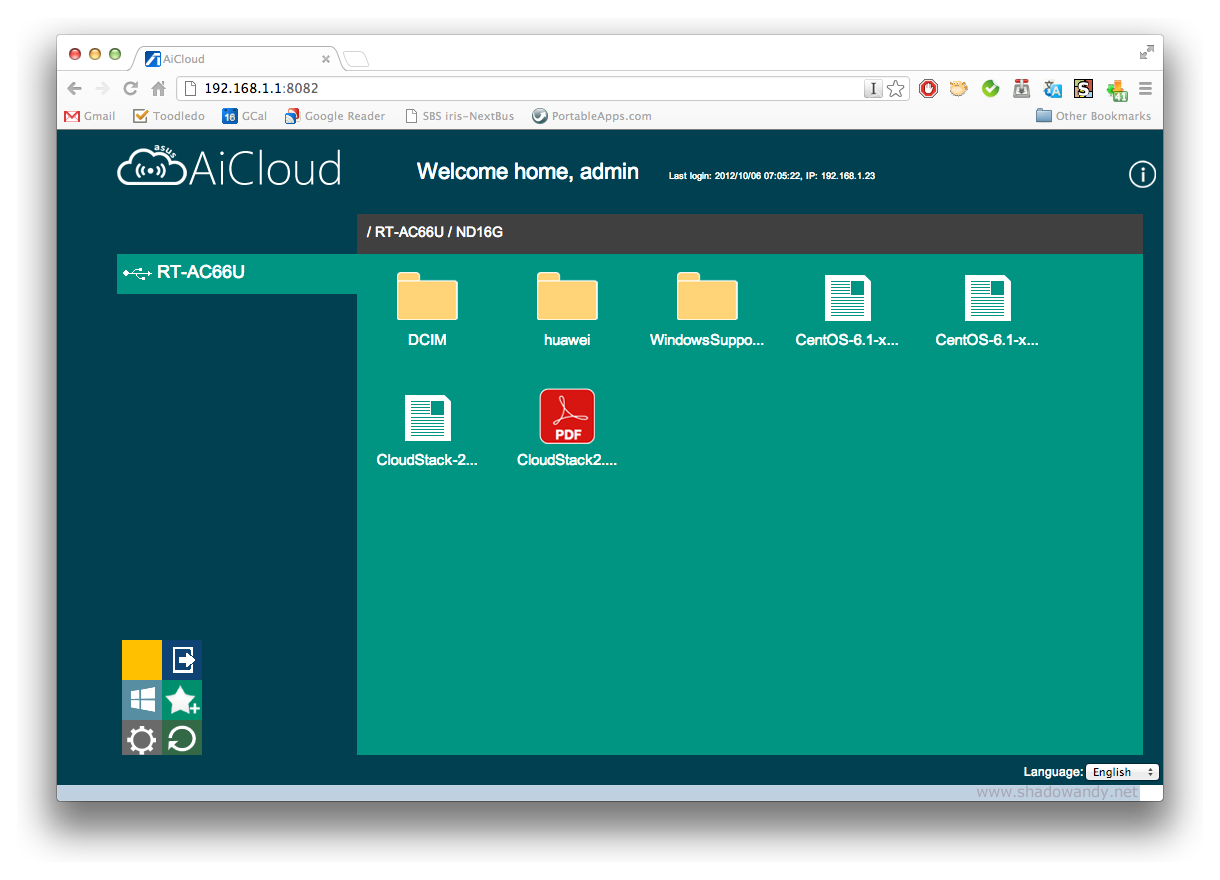
Conclusion
Honestly speaking, the manufacturers/vendors nowadays are all jumping into the cloud storage bandwagon which is pretty good considering that people are on the move constantly and work from a myriad of devices (desktop, laptop, mobile phones, tablets, etc). Hence, the need for a centralised/shared storage between these devices arises.
Centralised/shared storage is not new to me. At least before all these cloud storage comes up, I am already storing my important files on Google Mail and web storage on www.shadowandy.net. Then came Dropbox, I started to use Dropbox as it can be easily accessed by multiple devices.
The problem I have faced then was the lack of storage space, well, you can always pay for more storage on Dropbox but there are times you just need the additional space temporary to let your friends download the videos you have taken during the last outing. So not really cost effective.
So with the AiCloud feature, I pretty much have unlimited space (as long as I plug in a larger storage device to the ASUS router). With fibre internet plans priced so economically today, cloud storage at home is a feasible idea. One thing to take note is the reliability of the storage. Cloud storage providers like Dropbox (and others) typically leverage disk arrays to ensure that your precious files are not gone due to a single disk failure. There are ways to avoid data loss due to disk failures but you will be investing in RAID enclosures to hook up to the ASUS AiCloud router.
Lastly, do give ASUS AiCloud a try if you are using the RT-N66U, RT-AC66U or RT-N16U! It is simply a great idea.
Picture Gallery