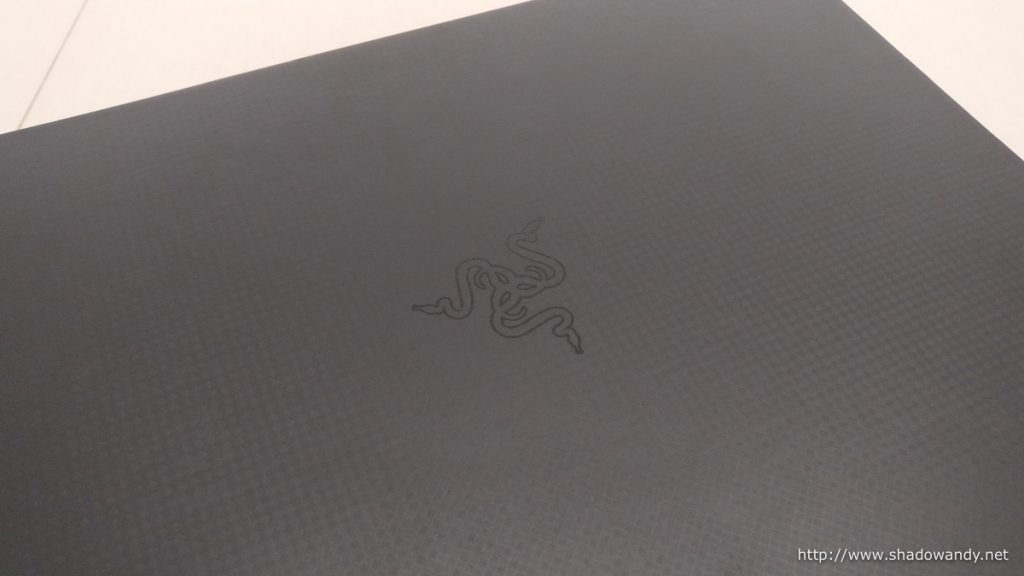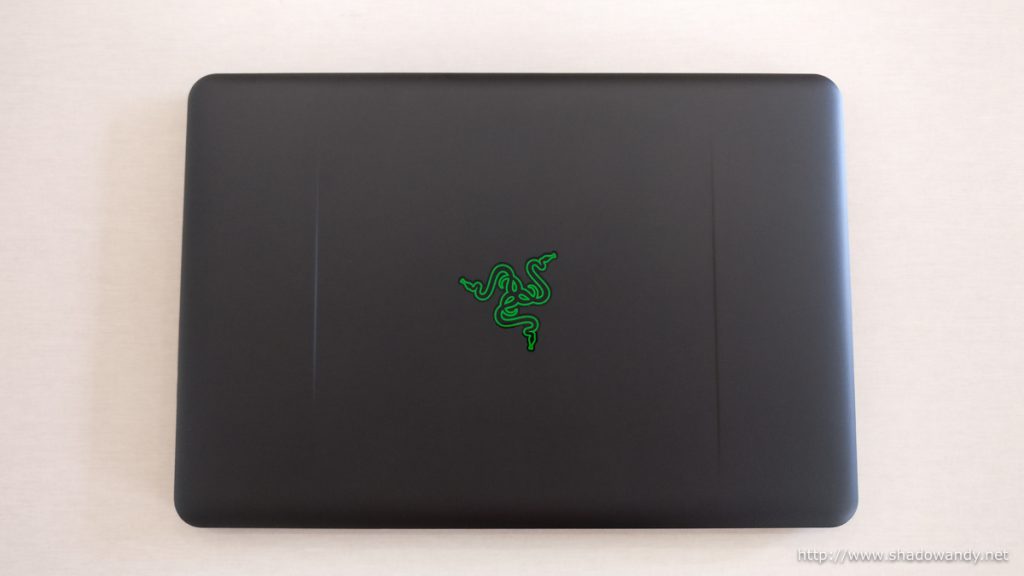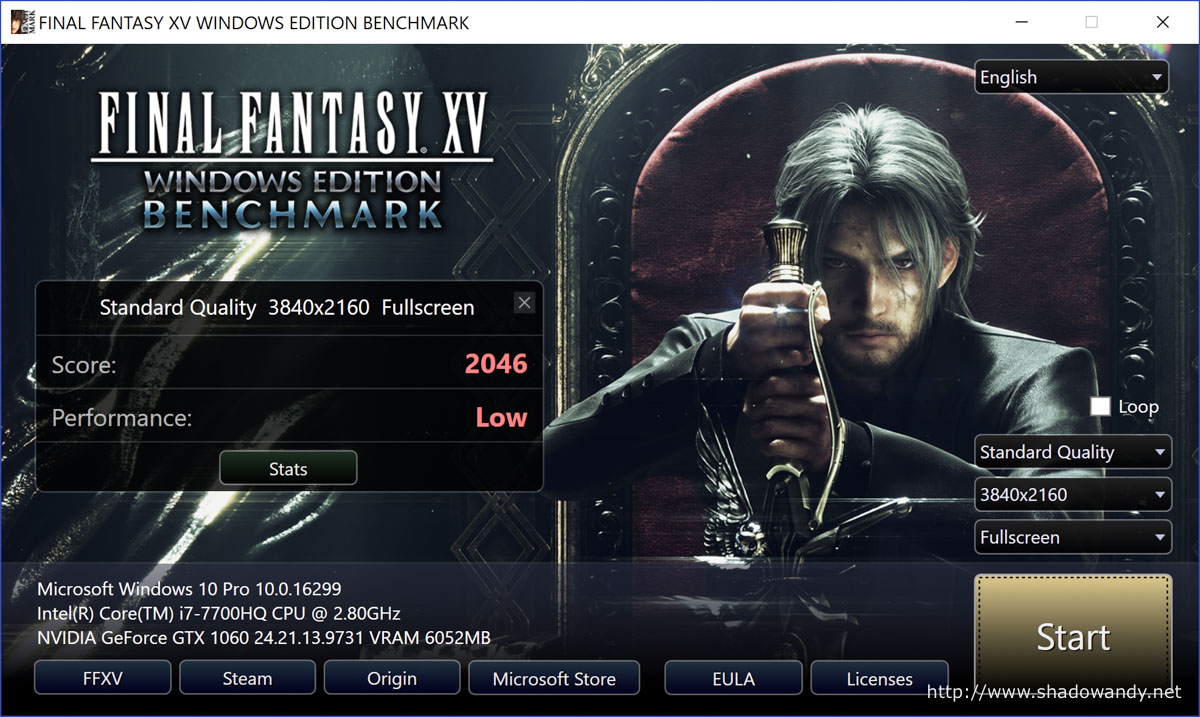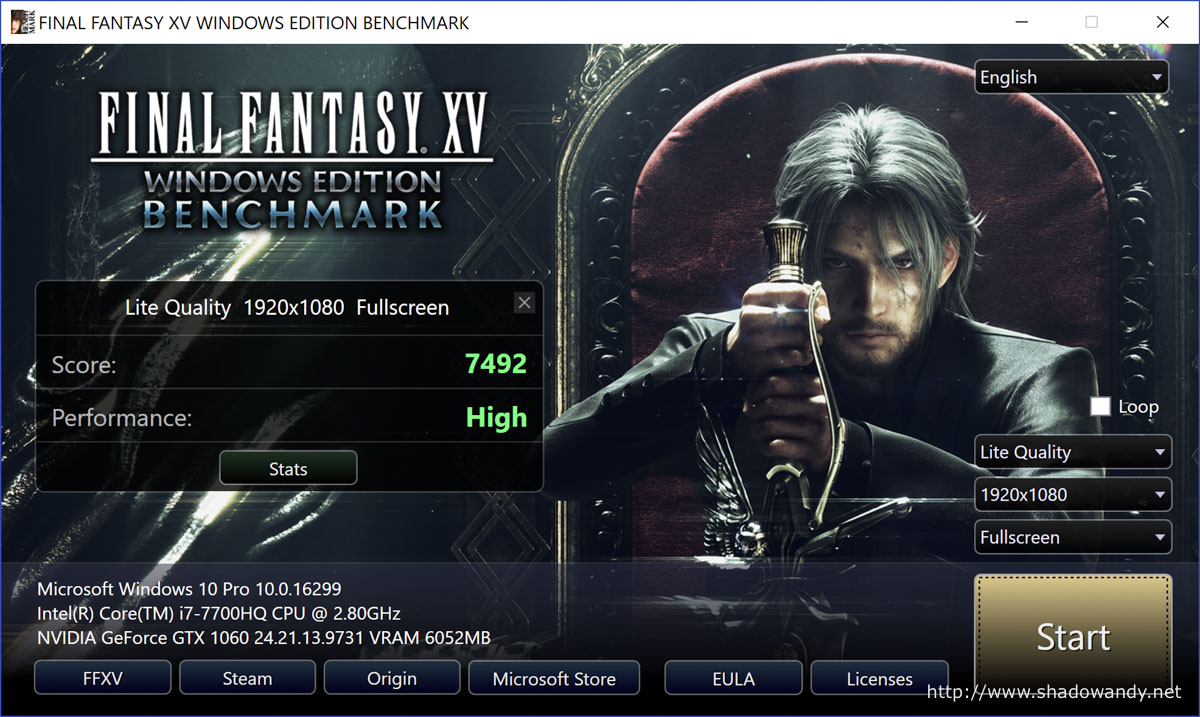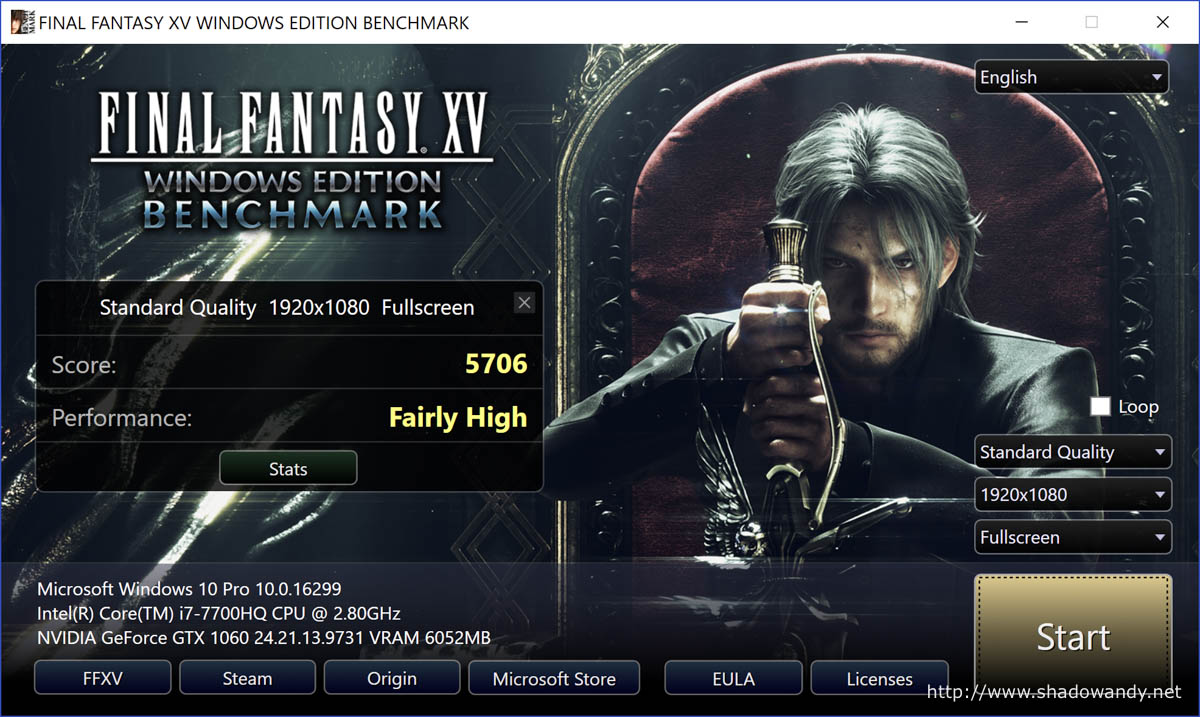Razer Blade 2017 Review
The Razer Blade (2017) is an ultra-slim gaming laptop that packs quite a punch in its sub 2 kg body. Under the hood, this baby has a Kaby Lake quad-core Intel i7 processor, NVIDIA GTX 1060 graphics card and 16 GB of dual-channel DDR4 RAM. Topping it all off is a 14-inch 4K ultra-high-definition (UHD) touch screen. The Razer Blade starts at S$2,899.90 for the entry model. It is a little pricier than its competition but track records have shown that it typically better its rivals in the area of longevity and build quality.
The Razer Blade comes in two main variants:
- Razer Blade with 14″ IPS Full HD Matte display (1,920 x 1,080); or
- Razer Blade with 14″ 4K UHD capacitive multi-touch display (3,840 x 2,160).
All configurations of Razer Blade comes with 16 GB of memory. In terms of storage capacity, it tops at 1 TB.
The configuration that I have is as follow:
| Razer Blade 2017 UHD Technical Specifications | |
|---|---|
| Display | 14" 4K UHD 3,840 x 2,160 Touch Screen |
| Processor | Quad-Core 7th Gen Intel® Core™ i7-7700HQ Processor with Hyper-Threading 2.8GHz / 3.8GHz (Base/Turbo) |
| Graphic Card | NVIDIA® Geforce® GTX 1060 (6GB GDDR5 VRAM) |
| Memory | 16GB dual-channel onboard memory (DDR4, 2400MHz) |
| Storage | 512GB Samsung PM951 PCIe M.2 |
| Battery | Built-in 70Wh rechargeable lithium-ion polymer battery |
| Dimension | 17.9 x 345 x 235 mm |
| Weight | 1.93 kg |
| Wireless | Killer™ Wireless-AC 1535 (802.11a/b/g/n/ac + Bluetooth® 4.1) |
| Input & Output | Thunderbolt™ 3 (USB-C™) USB 3.0 port x3 (SuperSpeed) Multi-point touchscreen interface (4K model only) Anti-ghosting keyboard with Chroma backlighting HDMI audio and video (4K at 60Hz) output Built-in webcam (2.0MP) |
| SRP | S$3,699.90 |
Unboxing the Razer Blade (GTX 1060, UHD, 512GB SSD)
The packages comes with the following:
- Razer Blade ultra-light gaming laptop;
- Compact 165W adapter;
- 3-pin power cord; and
- Information pack.
Aside from the usual information leaflets in the information pack, there is also a microfiber cloth and Razer logo stickers.
Taking a closer look at the Razer Blade
The Razer Blade has a matte black body that feels great to the touch. Unfortunately, it also attracts smudges and fingerprints. With my (slightly) sweaty palms, the exterior got covered in smudges after I fiddled with the laptop for a while. Well, who will actually notice the smudges when the lighted Razer logo is attracting all the attention.

To stretch your battery, you can actually switch off (or disable) the lighting for the Razer logo via Razer Synapse. It only lights up in green and black.
On this side, you will find a USB-C port (Thunderbolt 3) that allows you to connect to USB, Display Port, PCIe and other Thunderbolt devices. You won’t be able to charge your Razer Blade with USB-C power delivery. Next to the USB-C port are the USB 3.0 port, HDMI output and Kensington lock slot.
On this side are the charging port, USB 3.0 ports and 3.5 mm headphone/microphone combo port. Instead of the usual blue ports that differentiates USB 3.0 from USB 2.0 ports, Razer have them in green instead.
Instead of having the system status (or power) indicator on top of the keyboard (like other typical laptop), it is actually on the front edge of the Razer Blade.
The edge at the back is actually the hinge for the display.
The Razer Blade draws in air through the vents on the bottom and push them out through the vents between the body and screen.
The stunning 4K UHD Touch Display
The Razer Blade comes with either a IPS Full HD Matte display or 4K UHD touch capacitive display. Both displays are in 16:9 aspect ratio. Aside from the multi-touch capability, the 4K UHD screen has a glossy finish.
Mine comes with the 4K ultra-high-definition (UHD) touch display. Personally, I find touch screen to be a useful feature for laptops nowadays. Beside using the touch pad or external mouse, touch screen offers one the ability to point and click on stuffs on the screen without the need to shift the mouse cursor. Perhaps I am just lazy.
During boot up, I noticed backlight bleed on the top right edge of the screen and I was concerned. The backlight bleed actually went away (or was not really noticeable) when the Razer Blade finish booting into the windows 10 environment.
Chroma Keyboard
The Razer Blade’s keyboard features Chroma lighting system which allows you to illuminate specific keys like WSAD or function keys for gaming purposes. In fact, it is highly customisable. You can also choose to light up the function keys with a different color. I like the reactive lighting mode where the key lights up and slowly fades off after it is hit. So you leave a trail of lighted keys as you type.
To the top of the keyboard is the power button and the speakers are to the left and right of the Chroma keyboard.
You will be pleased to find that the Razer Blade comes with a huge track pad. It doesn’t have tactile vibrations (to simulate clicks) like the one found in the newer MacBook Pro. The side of the Razer Blade just below the track pad is beveled and it makes it easy to lift the screen unlike other laptop that you have to pry it open using your fingernails or finger tips.
Powering the Razer Blade
The power adapter has a braided cord and an organizer to keep it neatly bundled.
Benchmarking the Razer Blade

To keep things simple, I decided to benchmark the Razer Blade using Final Fantasy XV Benchmark program. I ran the benchmark at various resolution and quality to see how the Razer Blade fairs.
The results of the benchmark are as follow:
| Resolution | Quality | Score | Performance |
|---|---|---|---|
| 3840 x 2160 | Standard | 2046 | Low |
| 1920 x 1080 | Lite | 7492 | High |
| 1920 x 1080 | Standard | 5706 | Fairly High |
Conclusion
Aside from the nice build, the Razer Blade really packs a punch! It is pretty amazing how Razer managed to squeeze all the sweet hardware into a sub 2 kg gaming laptop – a Kaby Lake processor, NVIDIA GTX 1060, 16 GB of RAM and a 14-inch 4K UHD touch screen.
I would recommend using a headphone while gaming as the noise from the fan can get pretty loud and annoying when the GTX 1060 gets serious. I had to bump up to (almost) full volume during the Final Fantasy XV Benchmark to enjoy the cinematic.
It is unlikely that you will be get the best of both worlds of crisp display from 4K screen and smooth game play from the GTX 1060 as the sweet spot seems to be at 1920 x 1080 without frame skips. However, I must highlight that the 4K display really produces stunning images when viewing 4K UHD videos. So with the Razer Blade with 4K UHD display, it will enable you to game at 1080 and enjoy multimedia contents at 4K.
On whether should you get a Razer Blade, my recommendation is to get it if you often travel around doing graphics intensive work or game on the move. Otherwise, you might want to check out gaming desktops or the not-so-portable gaming laptops (i.e. from Alienware, ASUS ROG) that comes with GTX 1080.