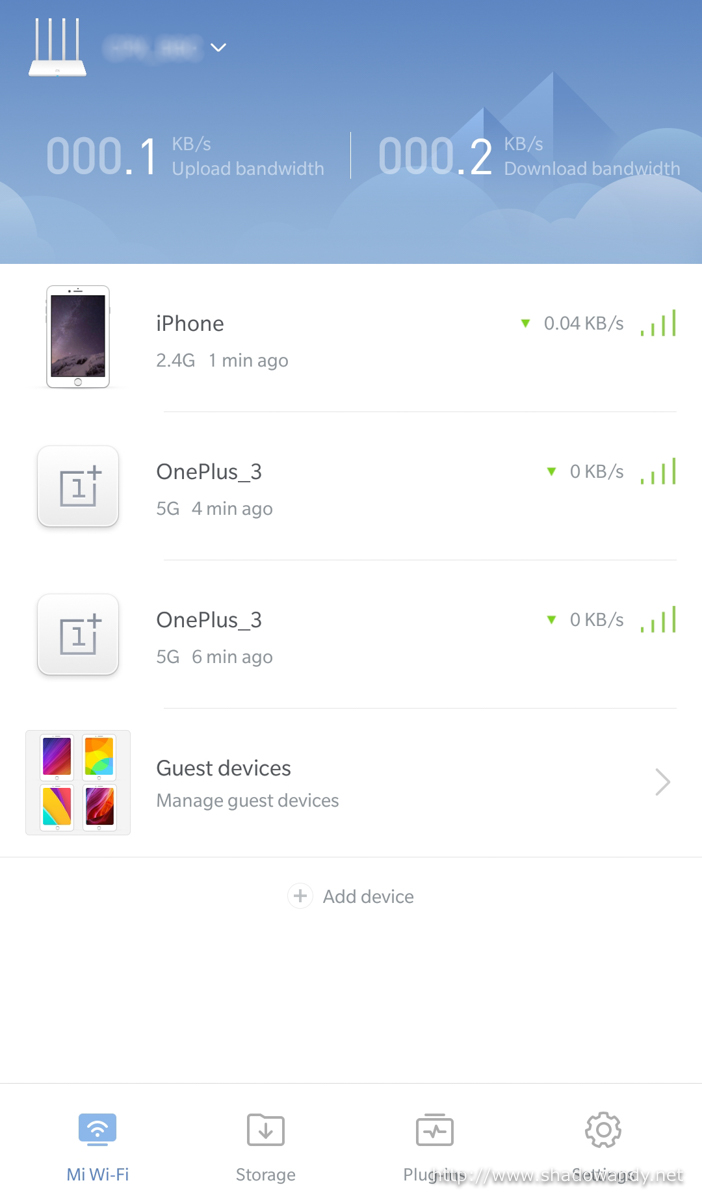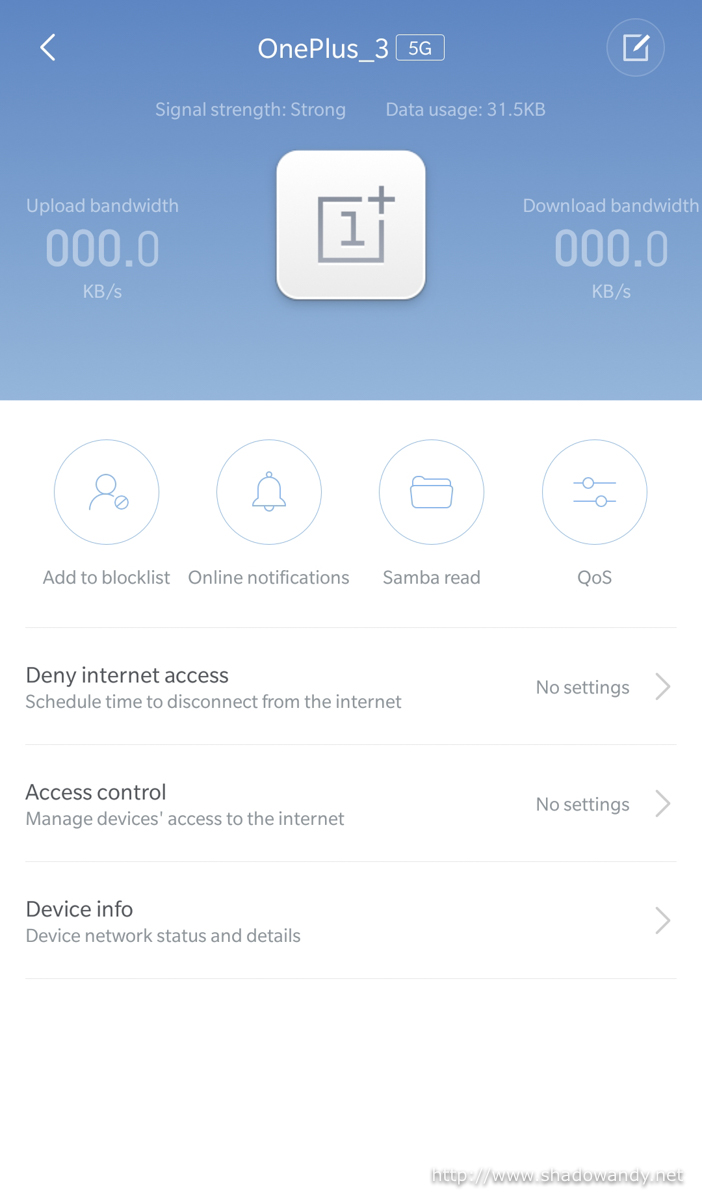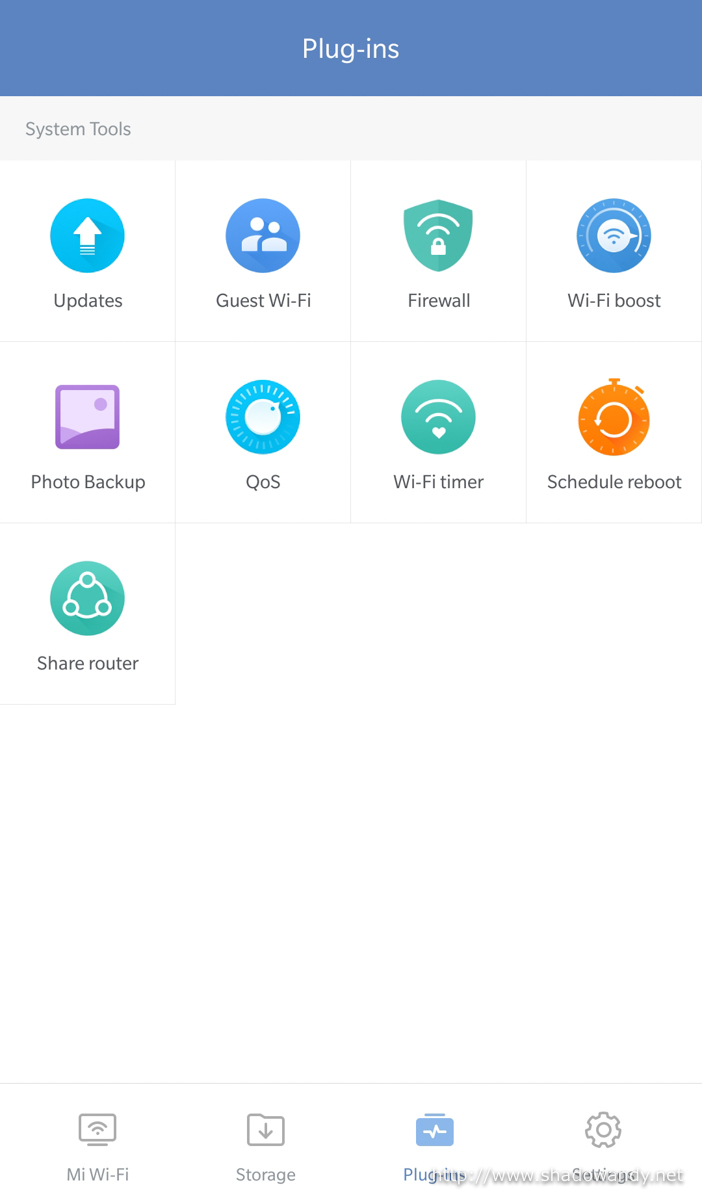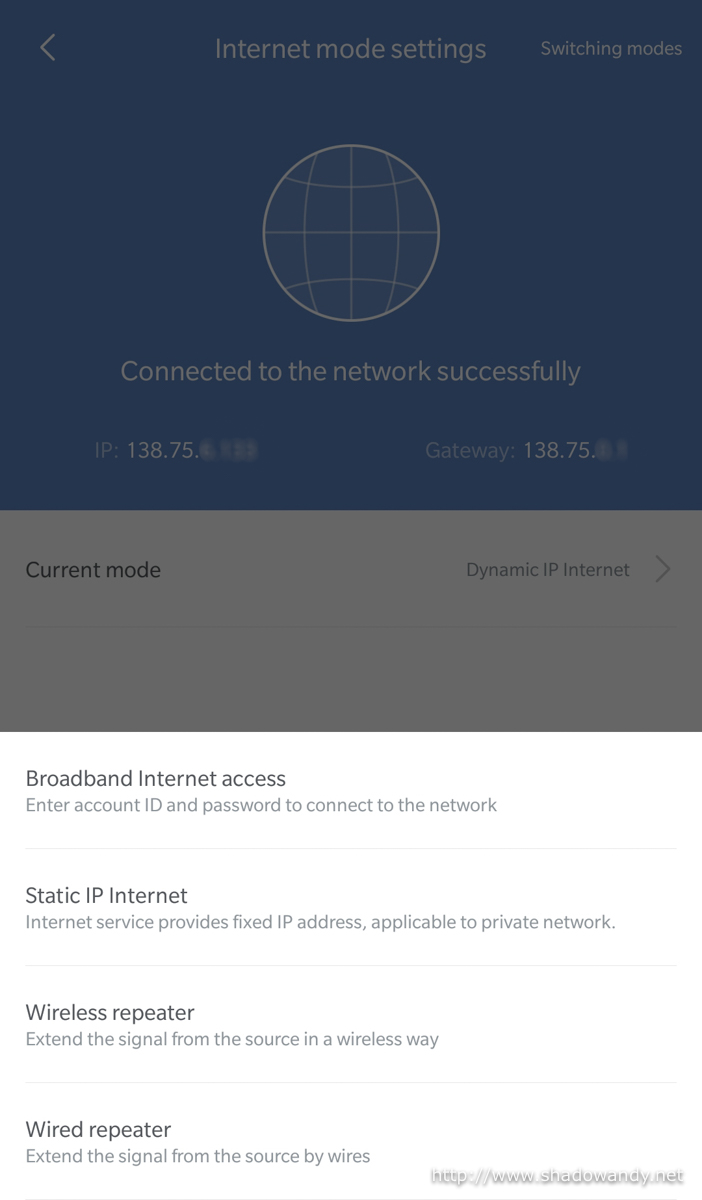Xiaomi Mi Router 3 Review – Affordable Dual Band Wireless Router
The Xiaomi Mi Router 3 is a dual-band 802.11ac wireless router. It looks stylish and have decent build quality. The Xiaomi Mi Router 3 is a AC1200 router capable of wireless speeds up to 300Mbps and 866Mbps on the 2.4GHz and 5Ghz spectrum respectively but it’s 10/100 WAN port might be a bottleneck for broadband plans exceeding 100Mbps. All in all, the Mi Router 3 is an affordable no-frills router for wireless Internet access. I got it for S$35 from Qoo10 to replace a failing ASUS RT-N56U.
| Mi Router 3 Technical Specifications | |
|---|---|
| SOC | Ralink MT7620A |
| CPU | 580 MHz |
| RAM | 128 MB |
| Flash | 128 MB |
| Wireless | AC1200 2.4 GHz (MT7620A 2×2 MIMO): 300 Mbps 5 GHz (MT7612E 2×2): 866 Mbps |
| Port(s) | 1 x 10/100 WAN 2 x 10/100 LAN 1 x USB 2.0 |
| Misc | Product Link [Buy it from Amazon] |
Unboxing the Mi Router 3
In the Mi Router 3 package, you will find the following:
- Xiaomi Mi Router 3
- Power adaptor
- Instruction manual
Taking a closer look at the Mi Router 3
The Xiaomi Mi Router 3 has a plastic build in matte white. Even the antennas are white. I hope it is easy to maintain its white look. White plastics tend to turn creamy white or yellowish over time.
The design looks simple and classy enough to be placed at the center of the apartment without it looking out of place.
On the front edge of the Mi Router 3, you will find a system status LED. The LED indicators for the Ethernet ports are not located here.
At the back of the Mi Router 3, you will be able to find the 10/100 WAN port and two LAN ports. The status indicators located on the individual Ethernet ports itself. Along with the Ethernet ports are the power port, USB 2.0 port and reset button.
Ventilation slots are abundant on the Mi Router 3. Those are actually ventilation slots on top of the ports.
The four wireless antennas of the Mi Router 3 are non-removable. They can be rotated and angled to improve the reach of wireless signal.
The bottom of the Mi Router 3 is vented for heat dissipation. Personally I don’t find the Mi Router 3 hot during operation. There are no wall mounting holes on the Mi Router 3
Setting up the Mi Router 3
The Mi Router 3 has taken the approach of using mobile app to set up and manage the device. It simplifies the entire set up process but it requires one to download and install the Mi Wi-Fi. Personally, I don’t like to install extraneous app on my mobile phone because they will get forgotten over time. The Mi Wi-Fi app is available for both Android and iOS.
I installed the Mi Wi-Fi app, hooked up the Mi Router 3 to the power and Internet and it is time to set up the Mi Router 3.




Managing Mi Router 3 with Mi Wi-Fi app
The Mi Wi-Fi app is pretty much what you will need to manage the Mi Router 3. The web management doesn’t look as polished. The Mi Router 3 seems to be based off OpenWRT as they are using luci for their web interface and some of the URIs look familiar.
One of the issues I faced with the Mi Wi-Fi was with the WPA2 passphrase. My passphrase ends with a asterisk (*) and the app had problem accepting it. In the end, I had to set it via the web interface.
Conclusion
The set up process is straight-forward and went smoothly without a hitch. My WPA2 passphrase/ key ending with asterisk (*) was accepted during the initial setup but was rejected when I was changing the wireless settings. Not an issue as I was able to set it via the web interface through the mobile web browser.
Although the wireless region was default to ‘Europe’, the Mi Router 3 refuse to operate on the DFS channels (i.e. Channel 100) which is unused at the place I deployed the router. Switching to Korea region did not help too. It is not an issue as the 5 GHz spectrum was not really congested at area.
Did a simple wireless speed test and I managed to get 60.5 Mbps and 61.6 Mbps for download and upload respectively on the 5 GHz spectrum. It is lower than what I could get from the RT-N56U on 5 GHz spectrum which is in the range of 80 Mbps to 90 Mbps. This could be due to the quality of service (QoS) feature running on the Mi Router 3 limiting its throughput.
The wireless range is better than the ASUS RT-N56U due to the external antennas. I could not find any details on the gain offered by the antennas but one thing for sure is that those blind spots now have acceptable signal strength.
One great thing about the Mi Router 3 is that I am able to manage it remotely to troubleshoot any issues that my parents encounter. This feature is a double-edged sword as the router could be flowing out information to some unknown servers out there. Nowadays, routers are becoming smarter so I would not be surprised that other higher end routers are also sending telemetry information to remote servers to better user experience.
So was the Mi Router 3 a bad choice for those with Fibre Internet? It really depends on your needs. The Mi Router 3 is meant for my parents’ place and they purely use it for surfing Internet, viewing YouTube and keeping in contact with us and friends via WhatsApp. They do not have any wired computers or devices so it is the most economical router for their needs.
Is the Xiaomi Mi Router 3 for you? You got to decide it on your own whether you need to have the latest router to fulfill your wireless Internet needs. It certainly does meet the needs of my parents.