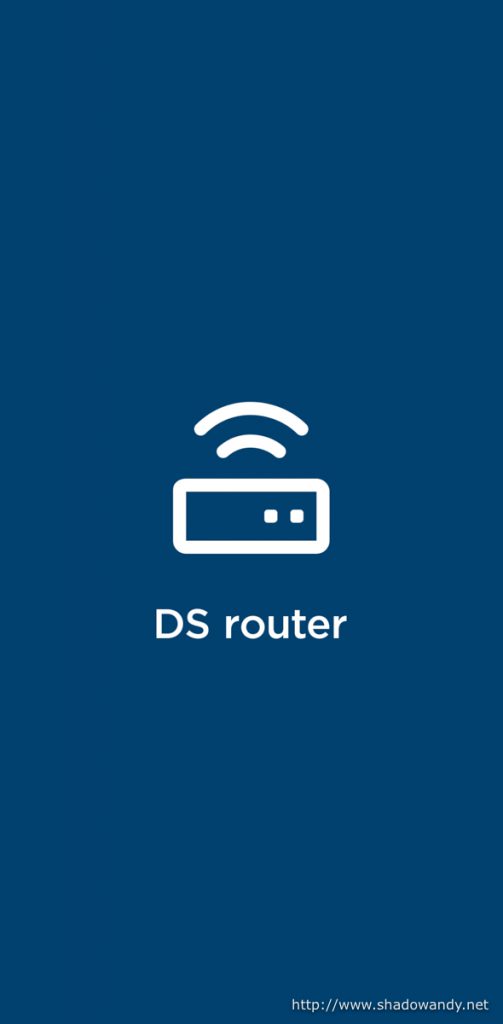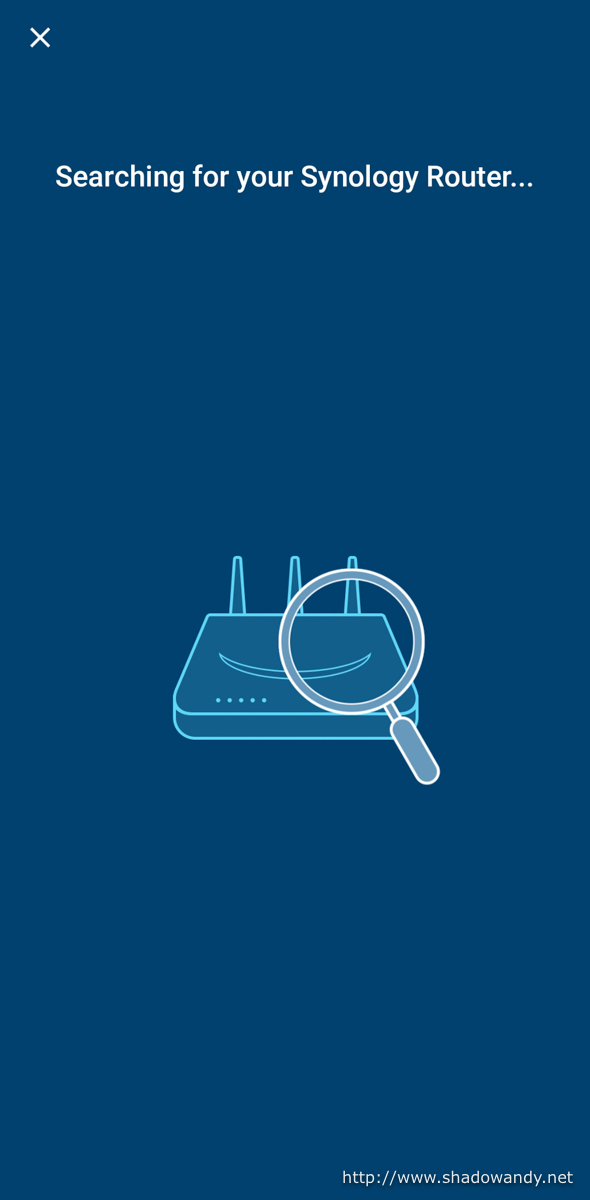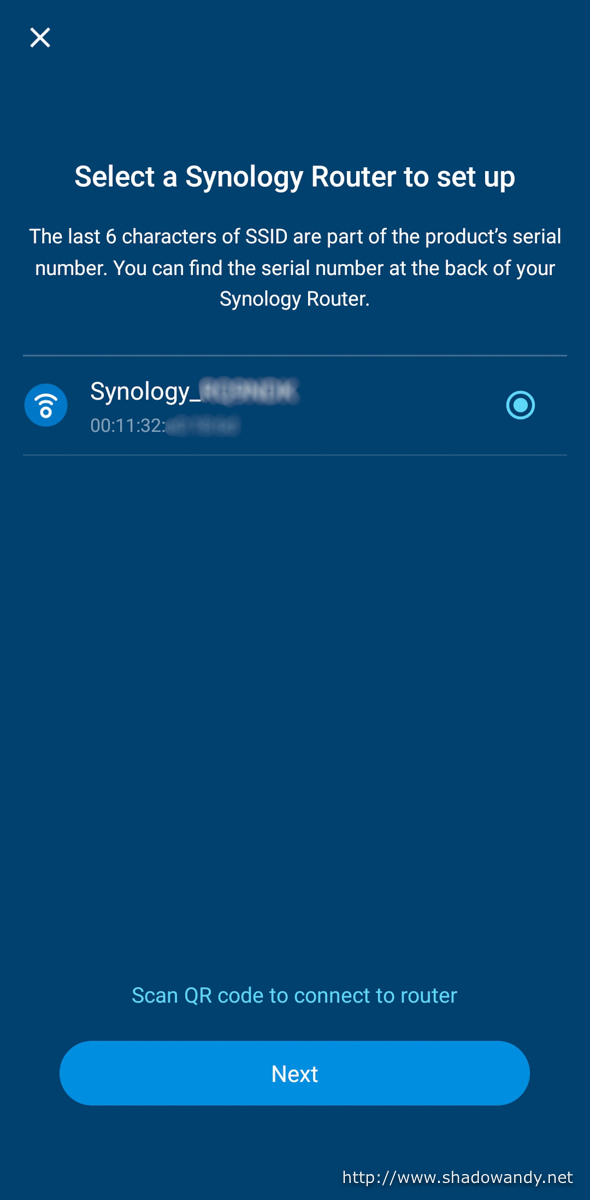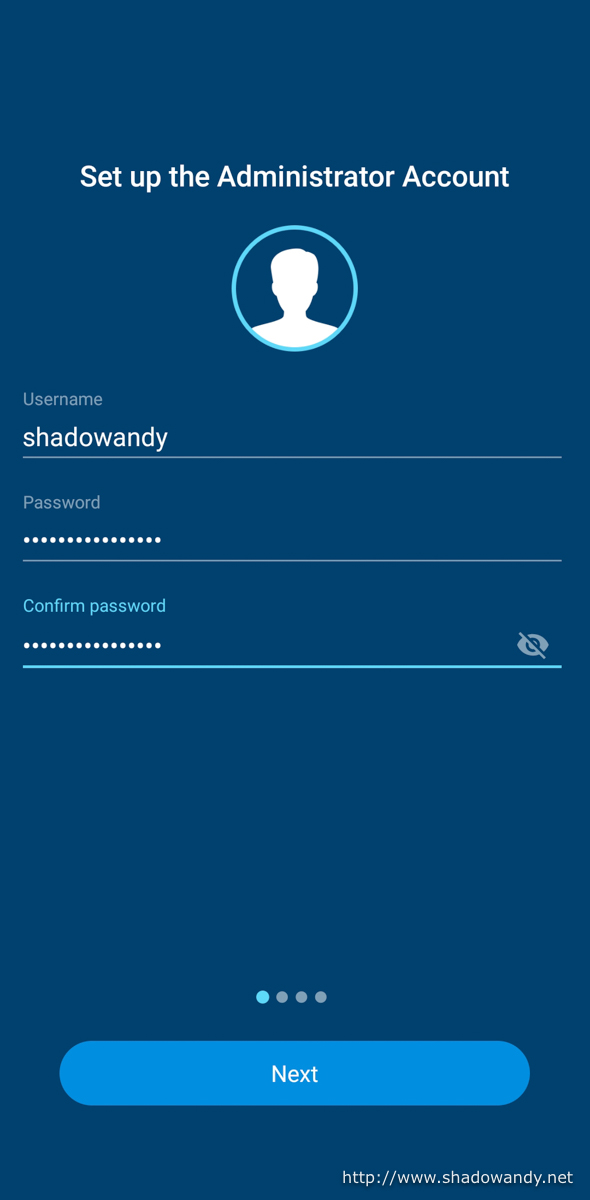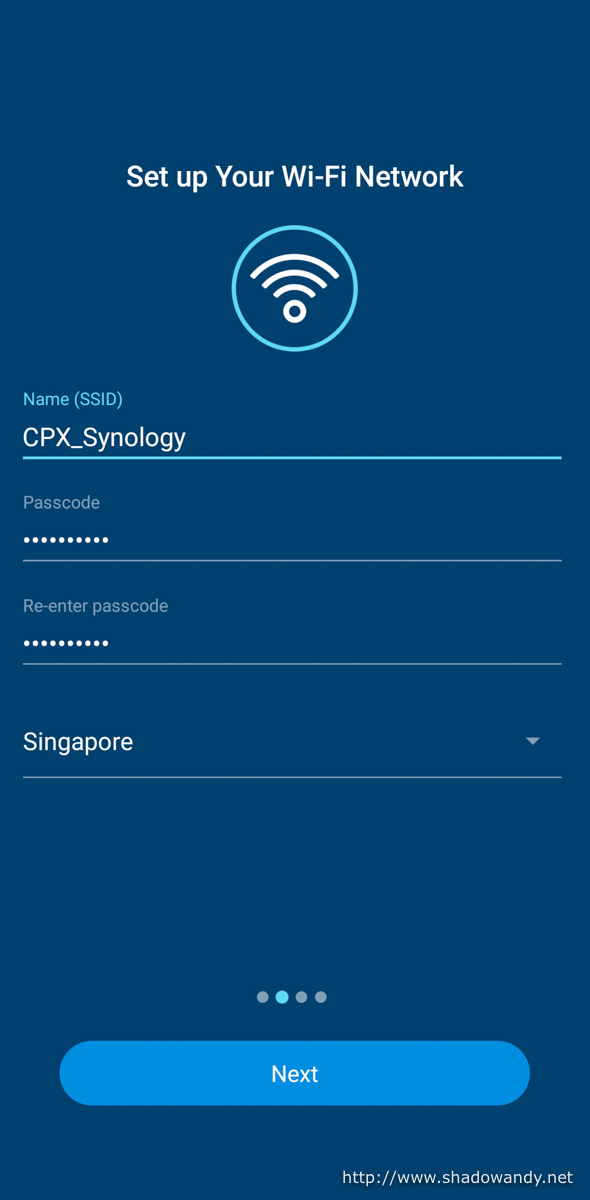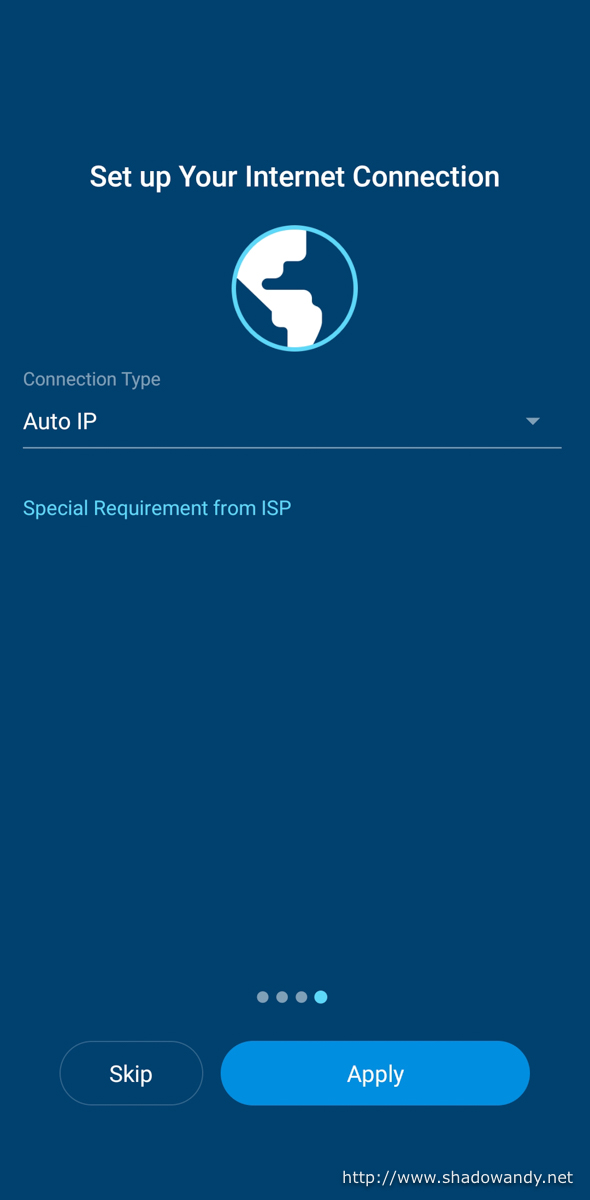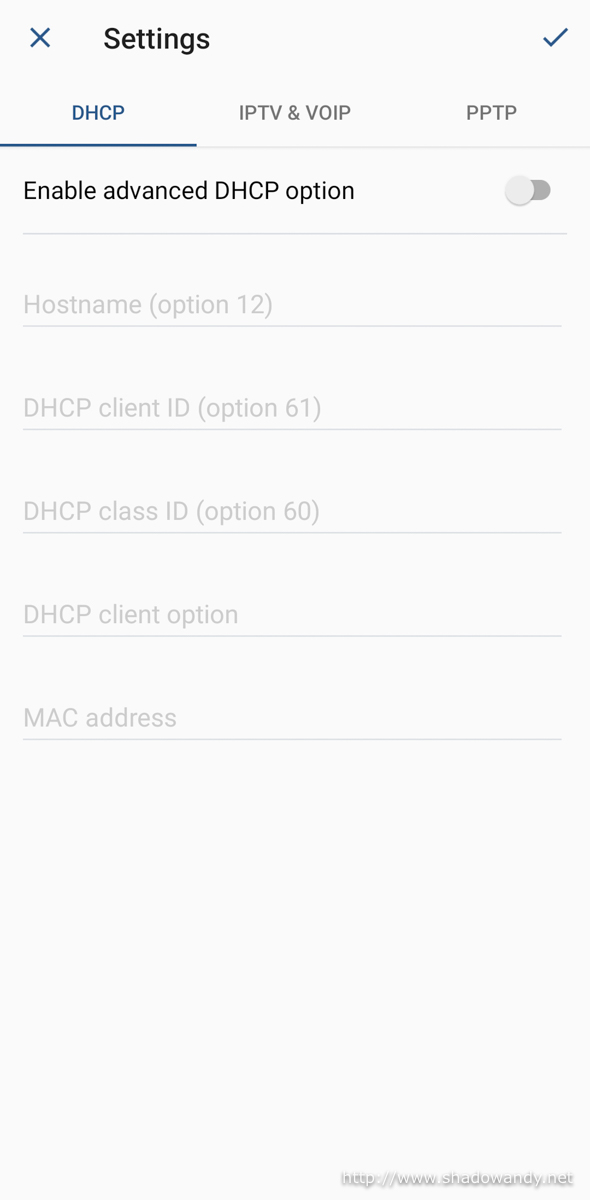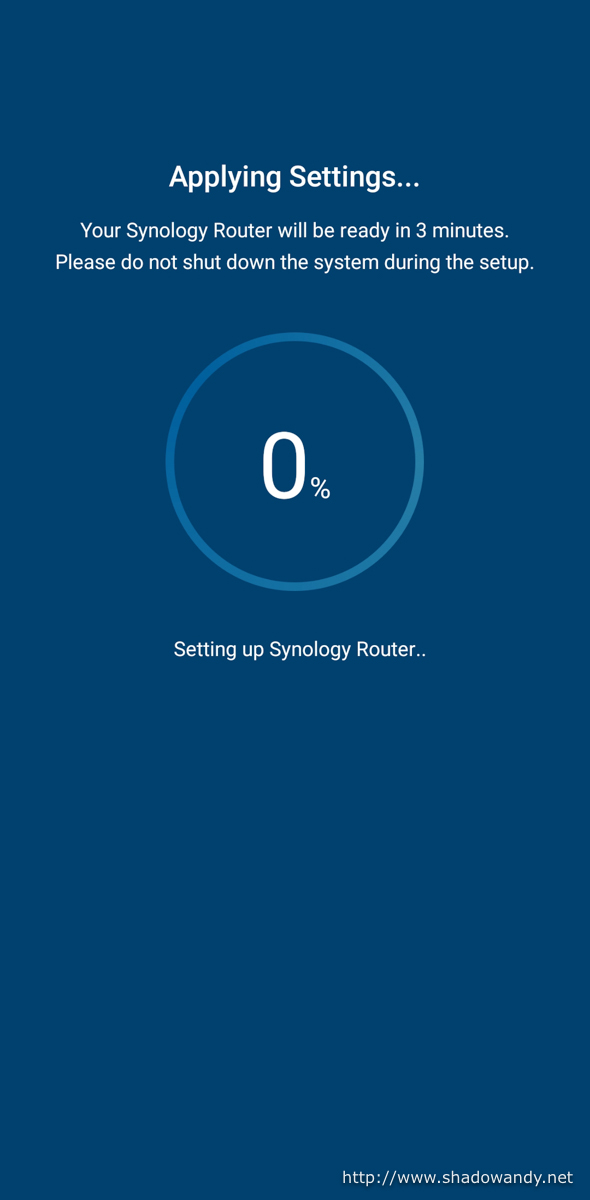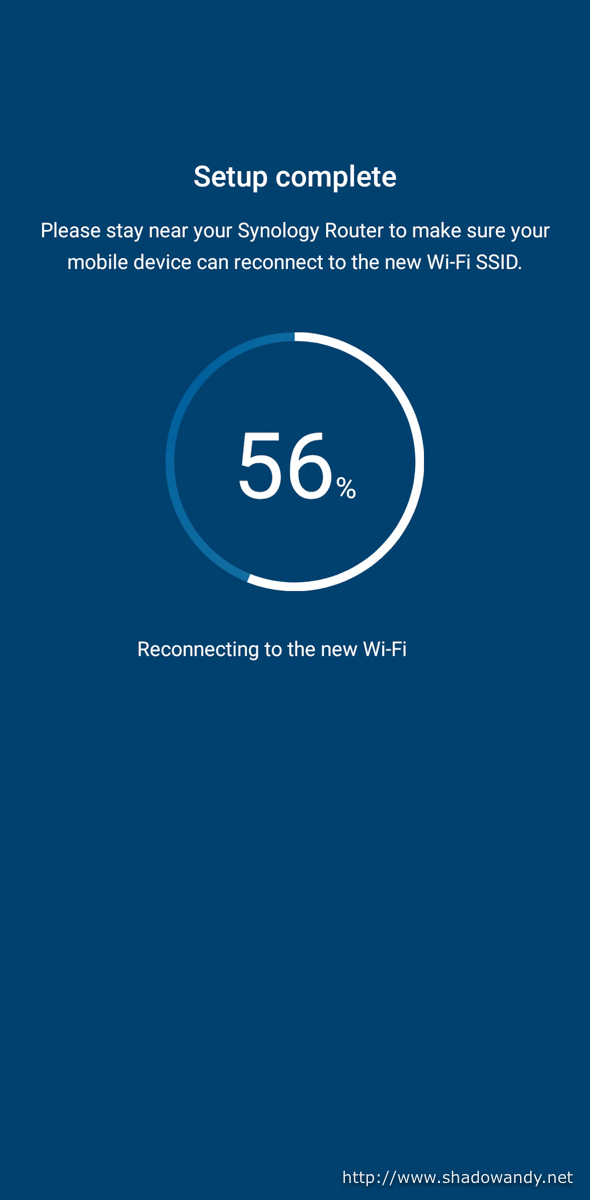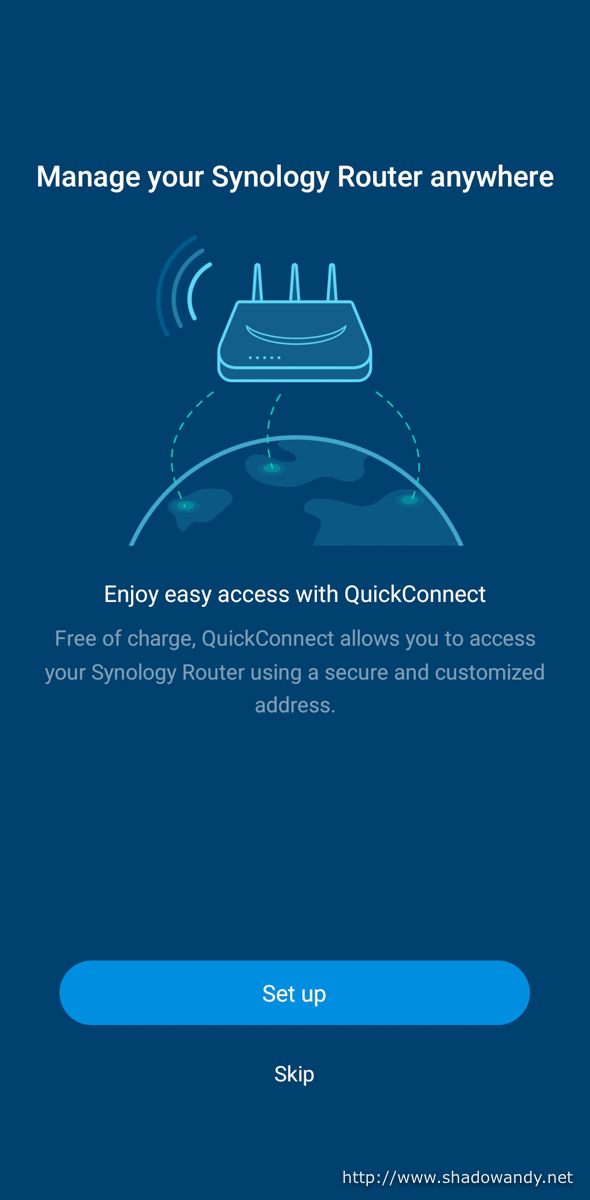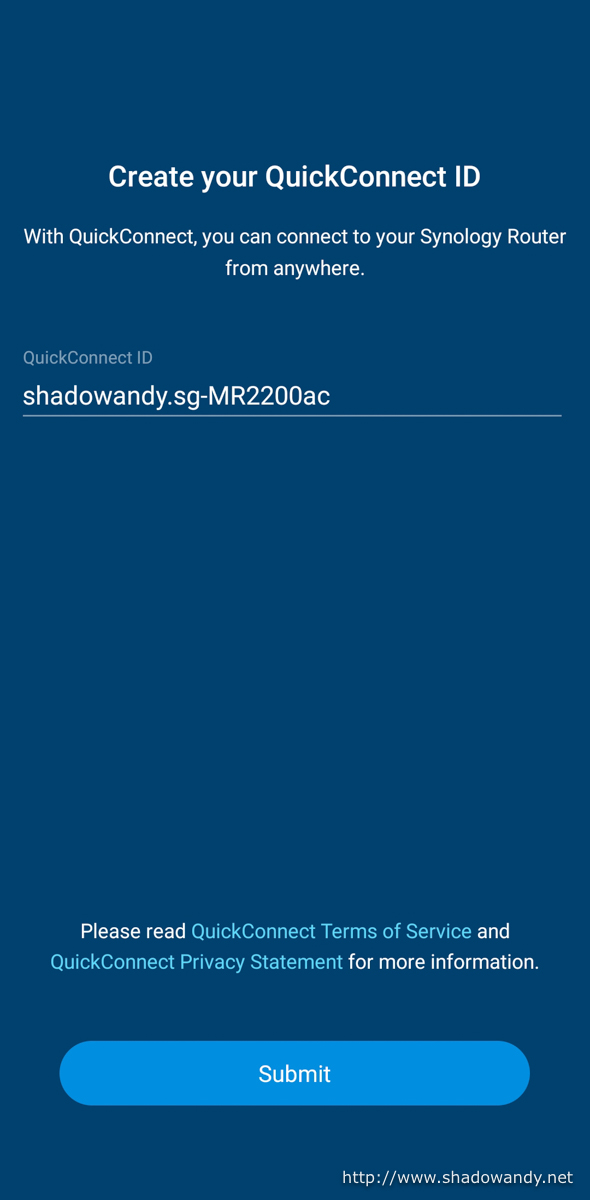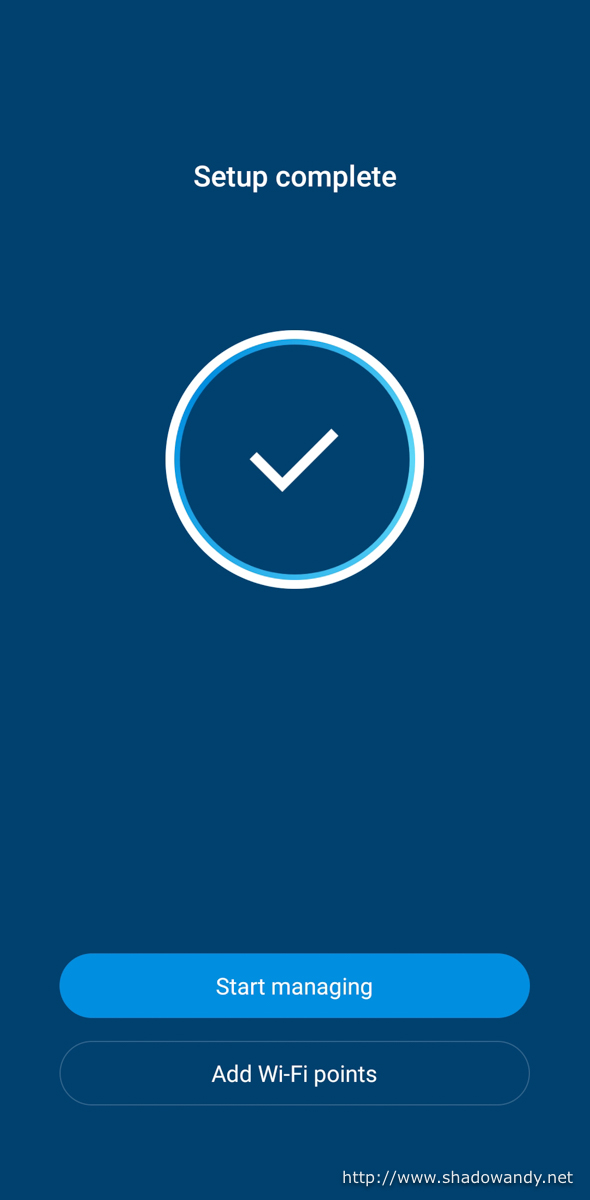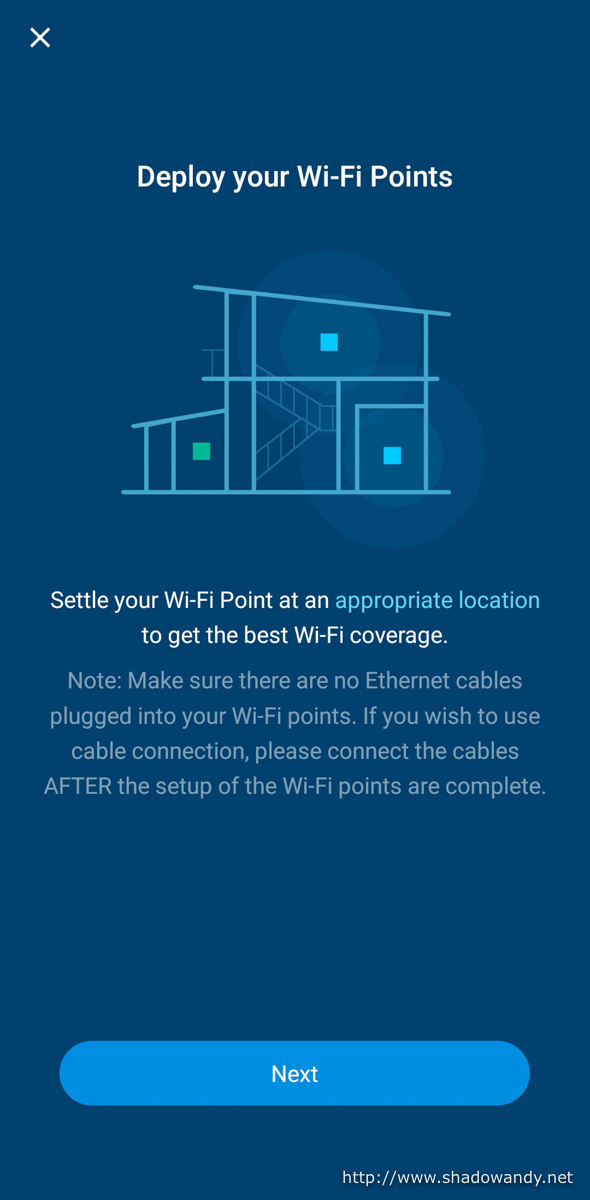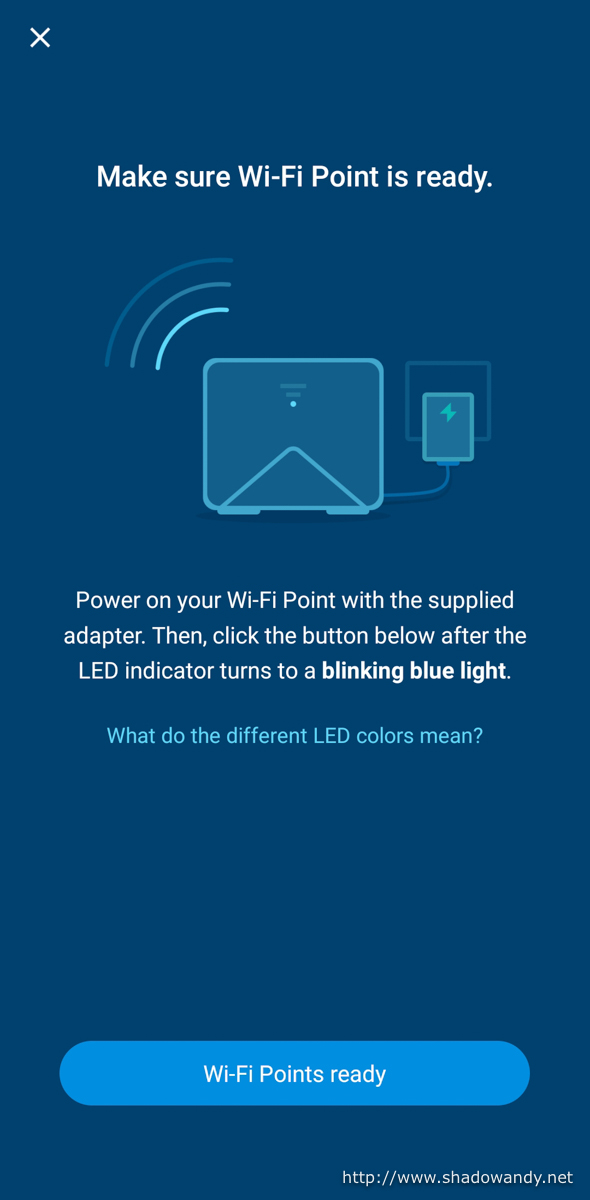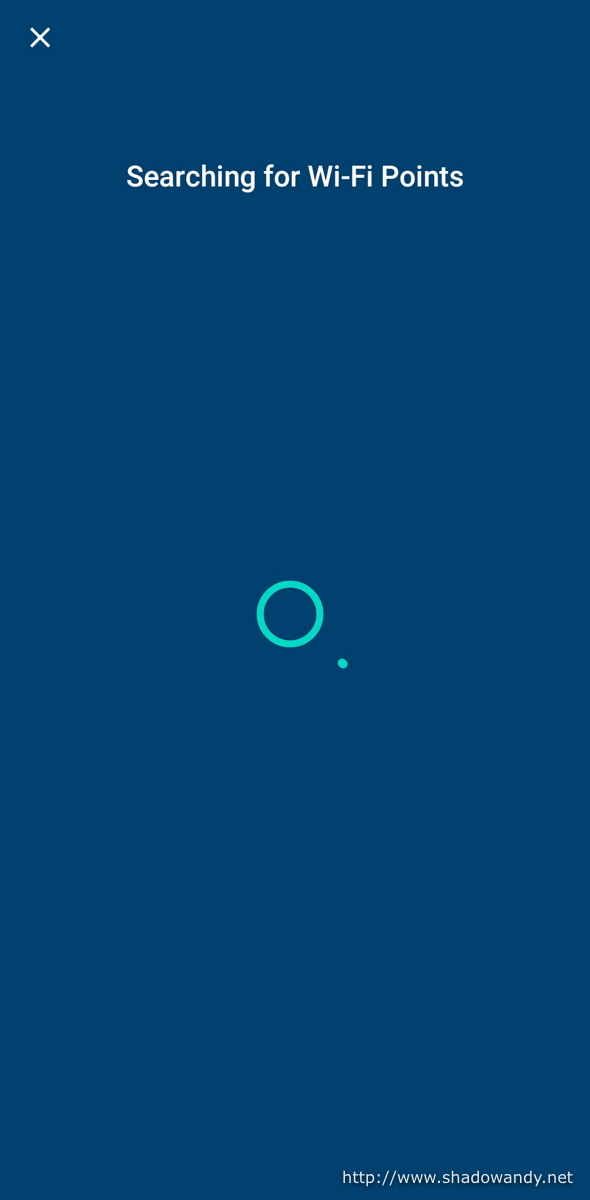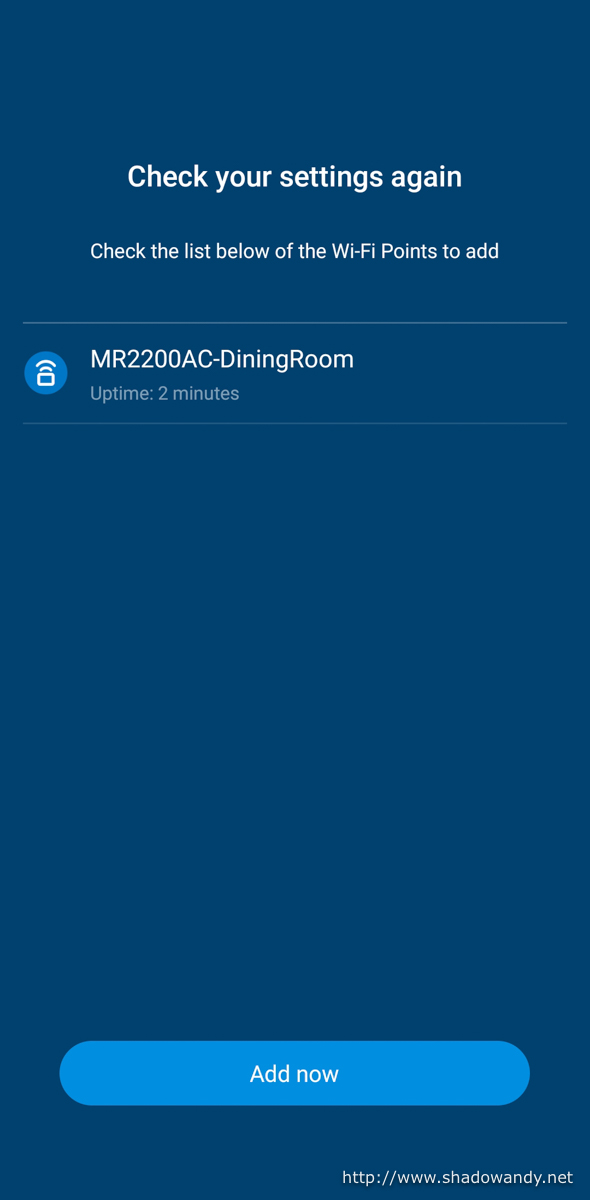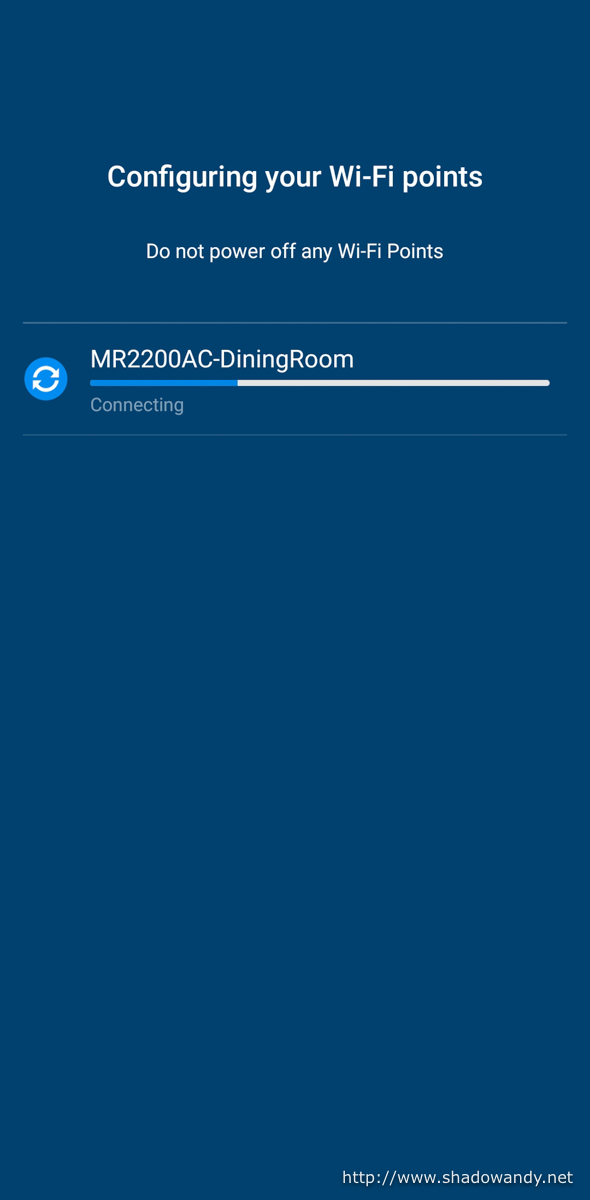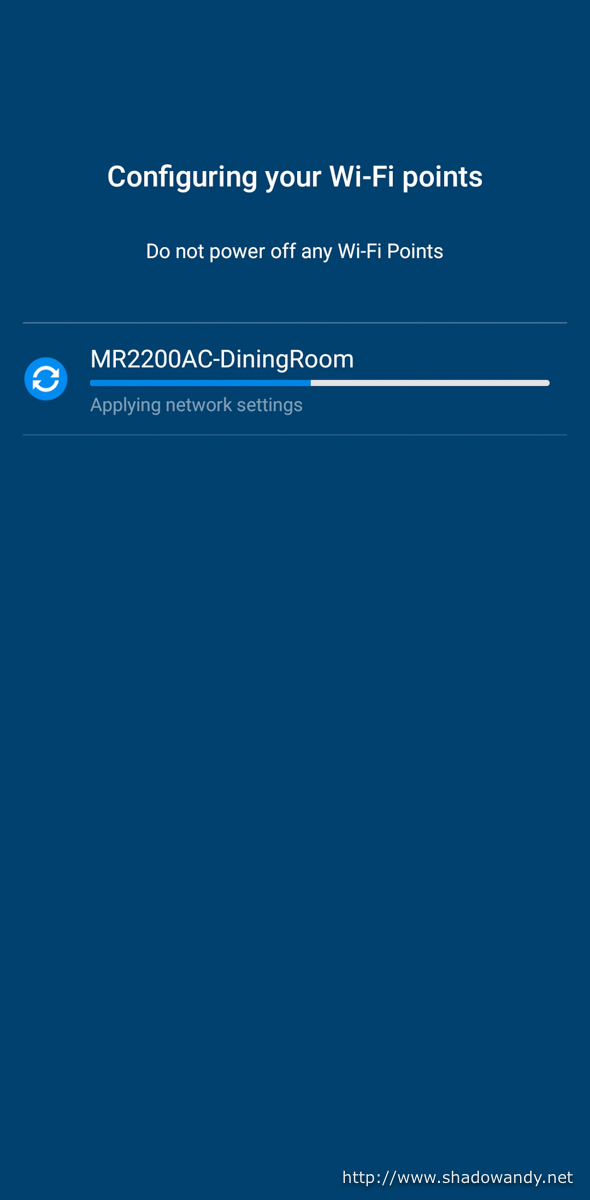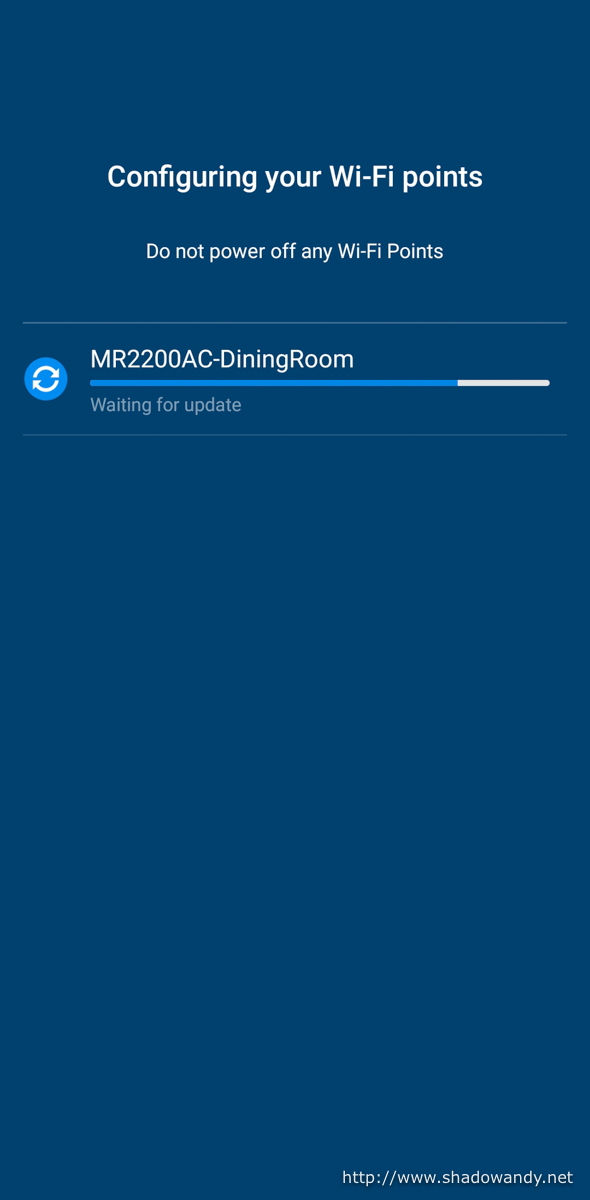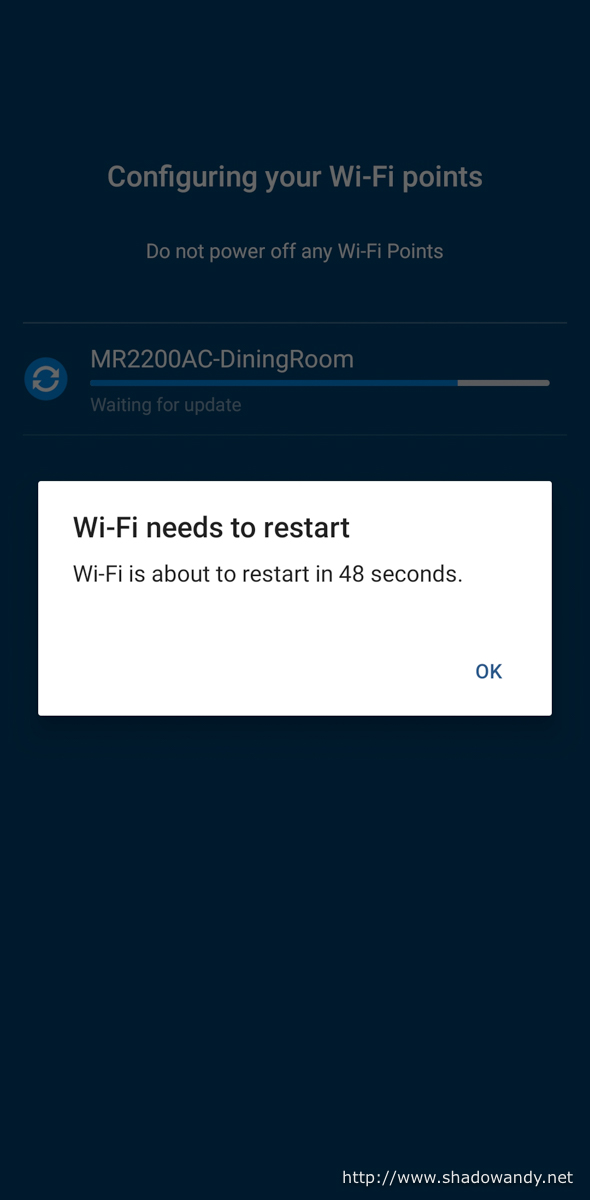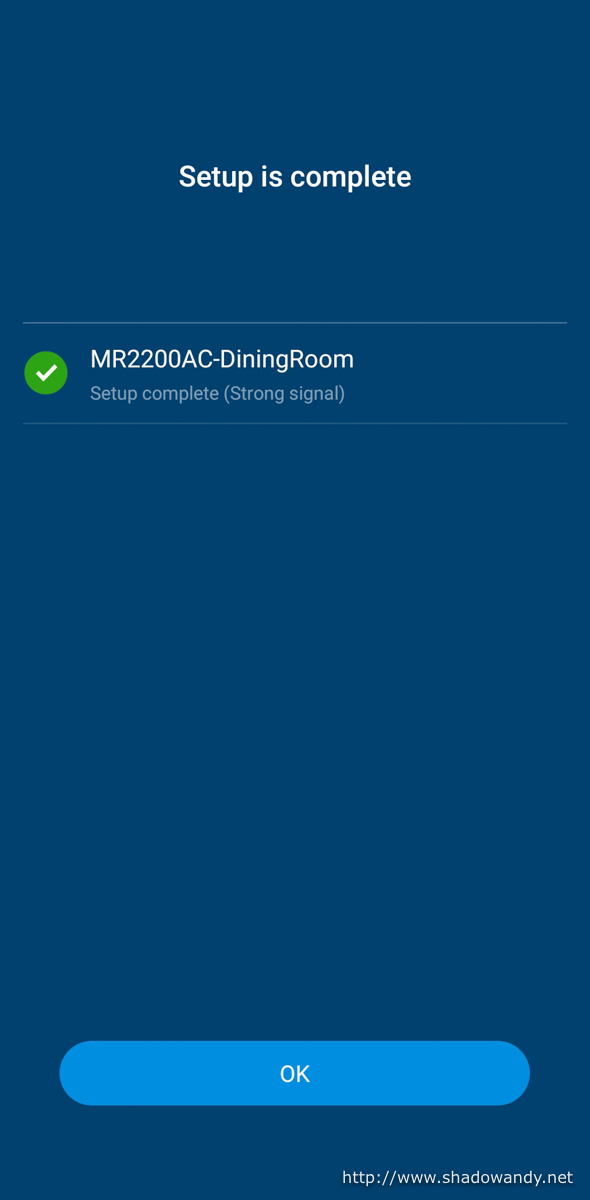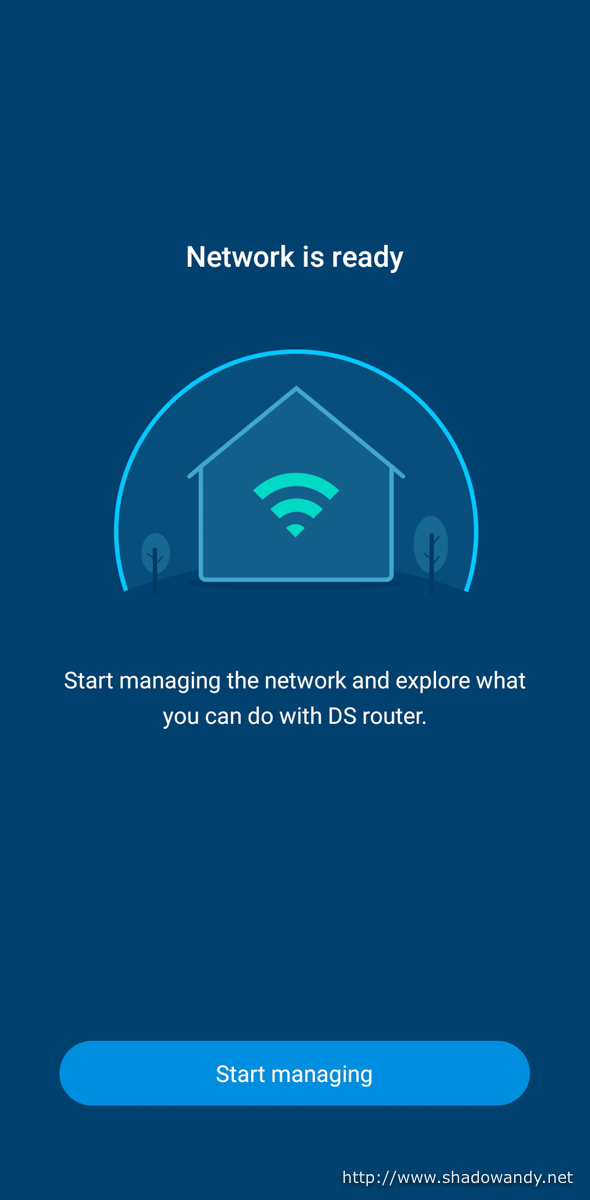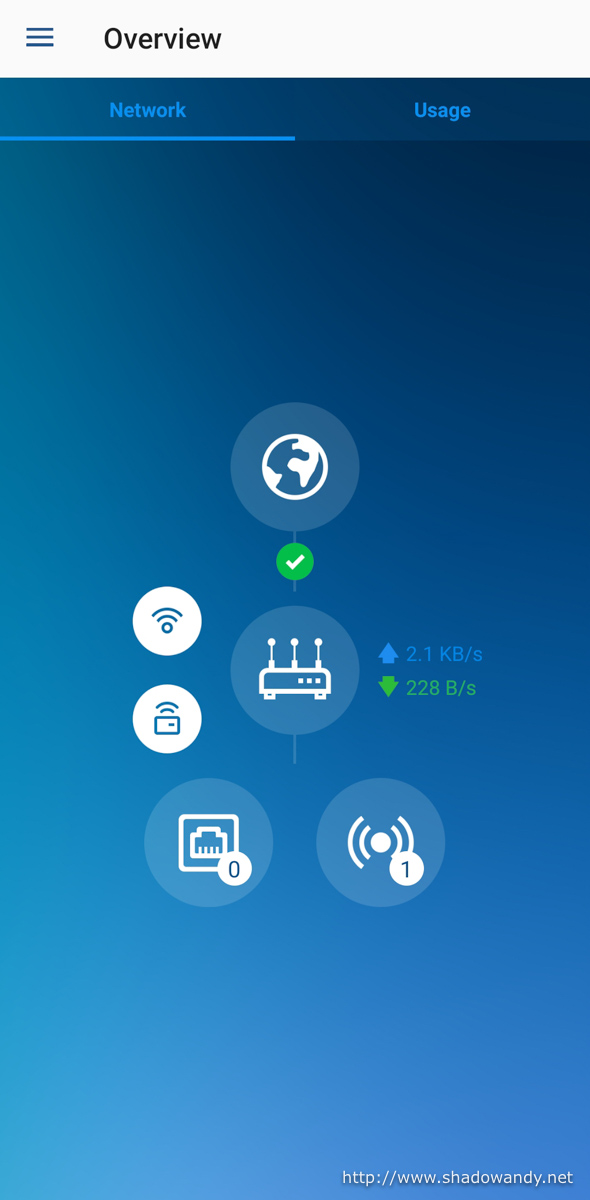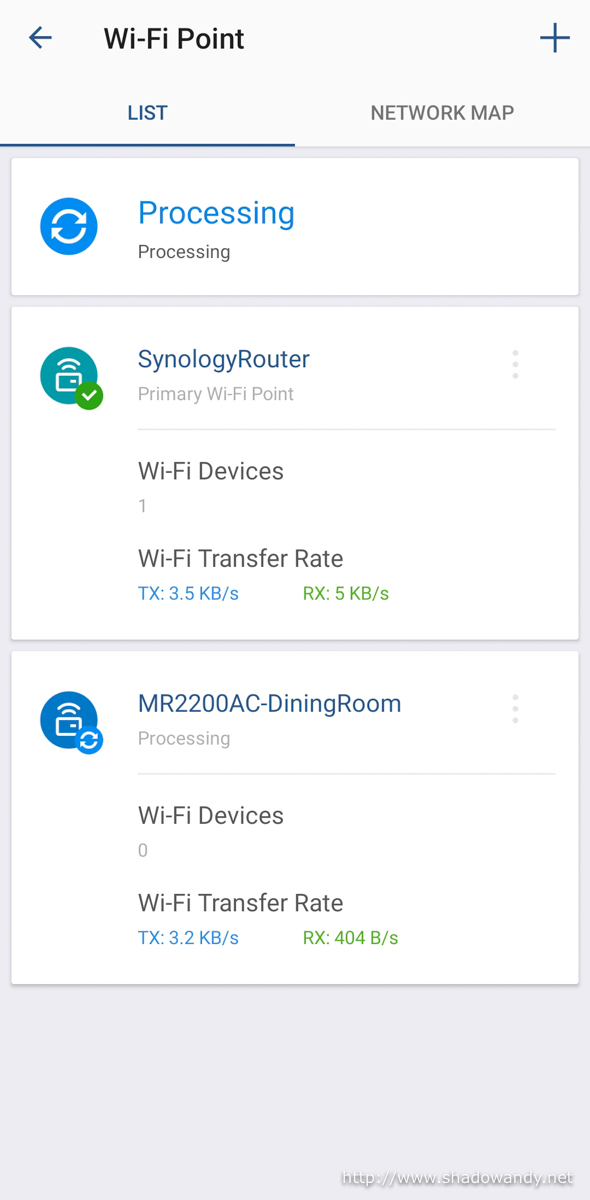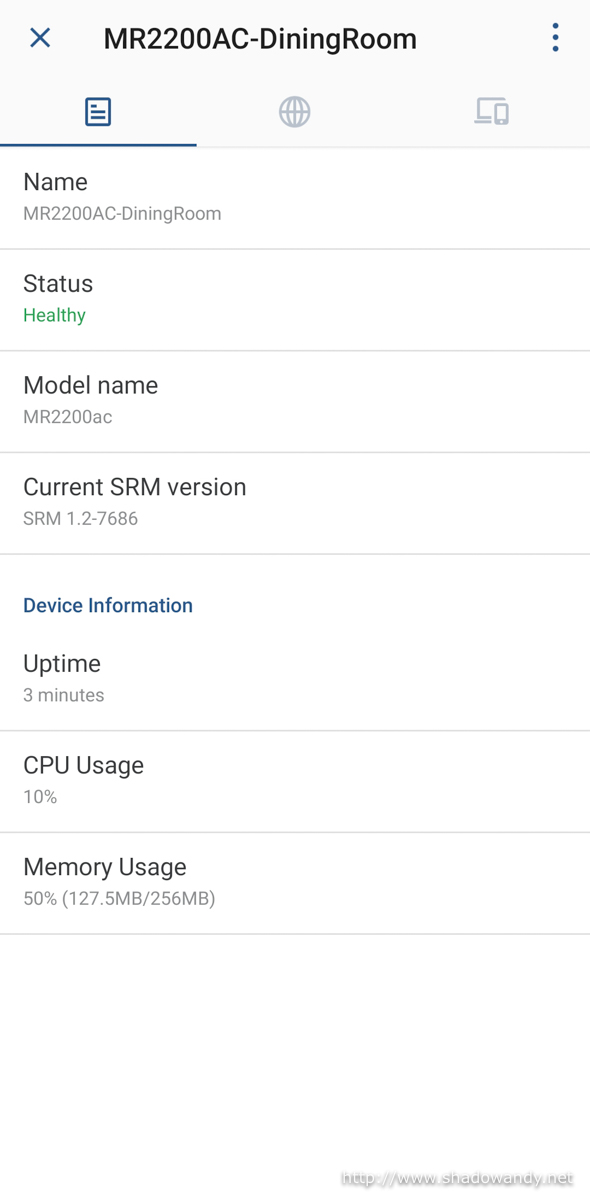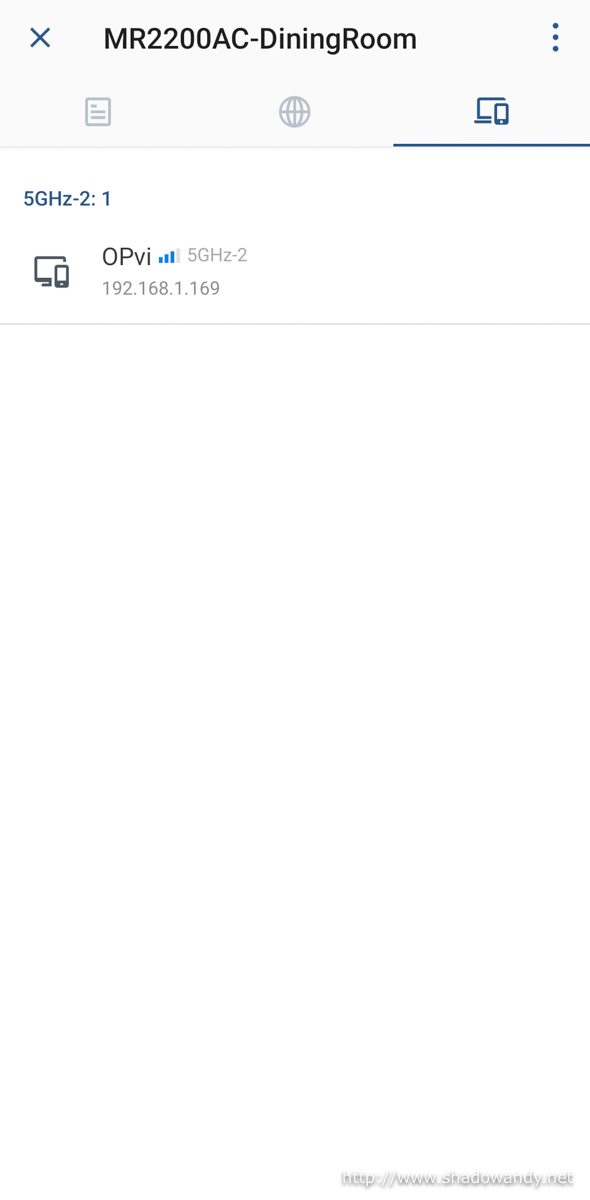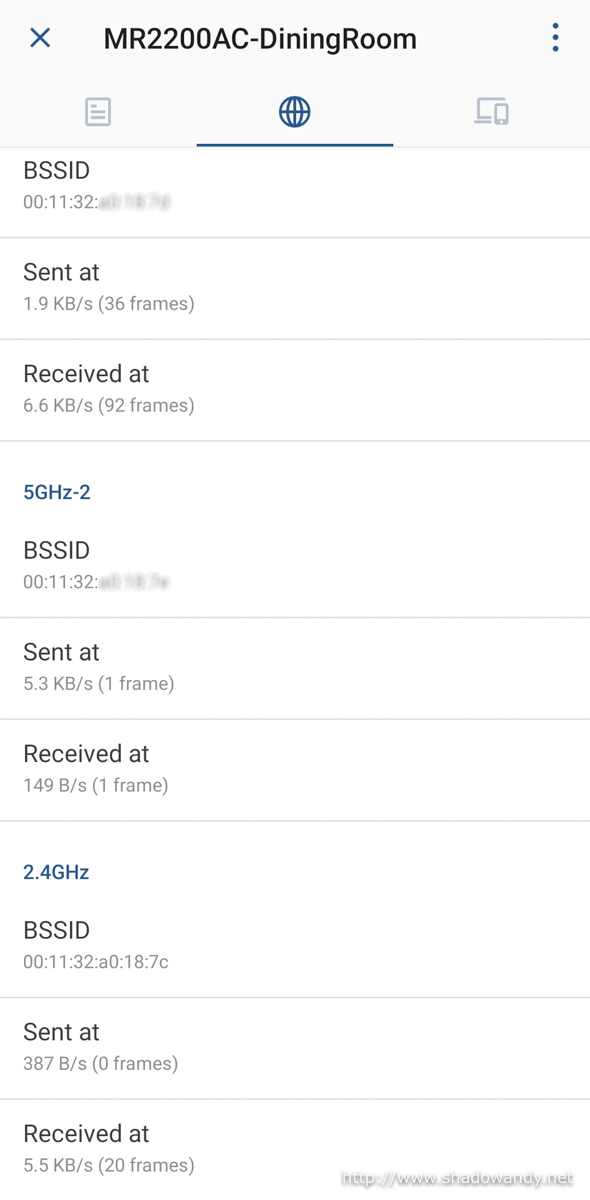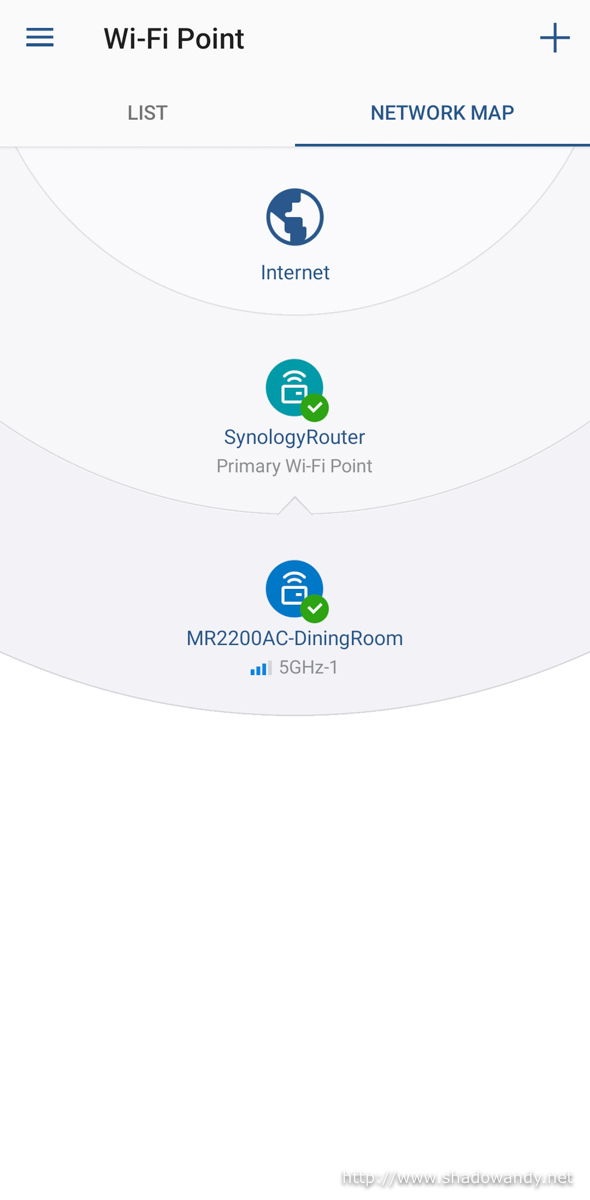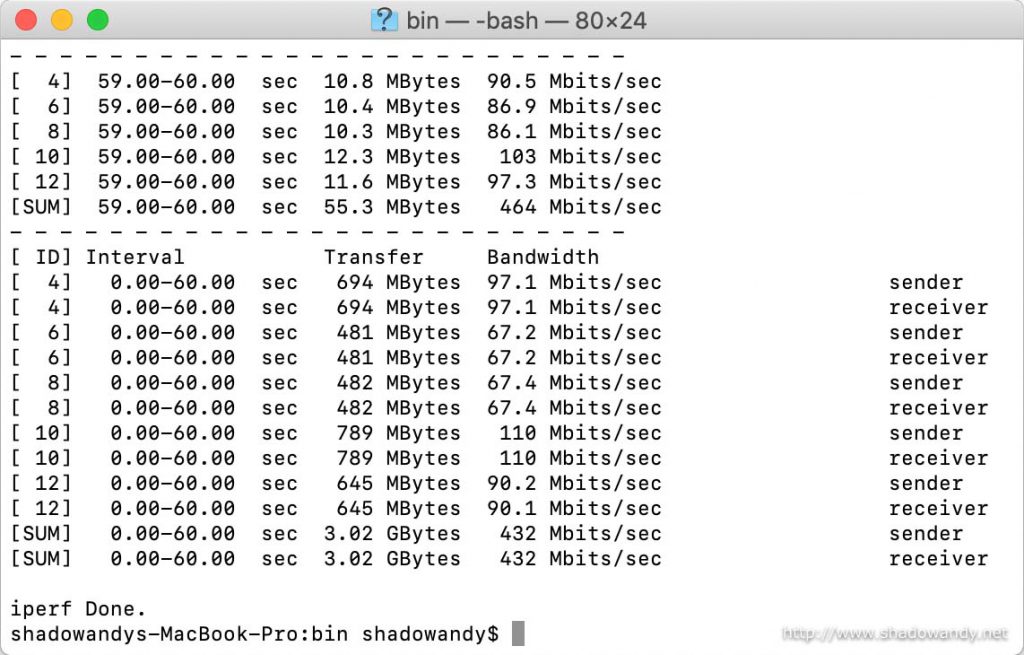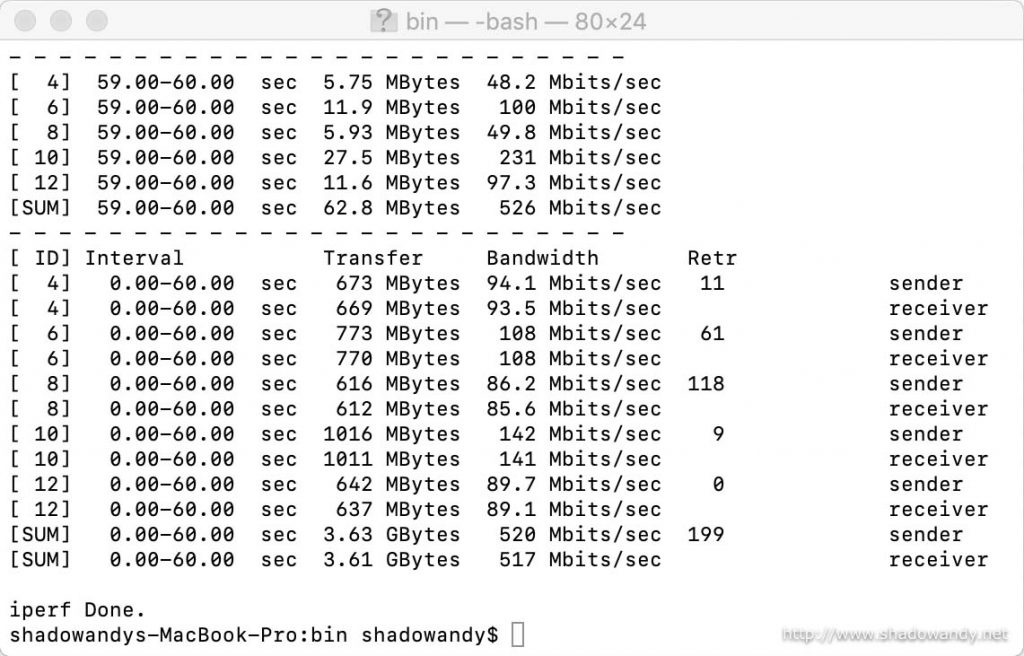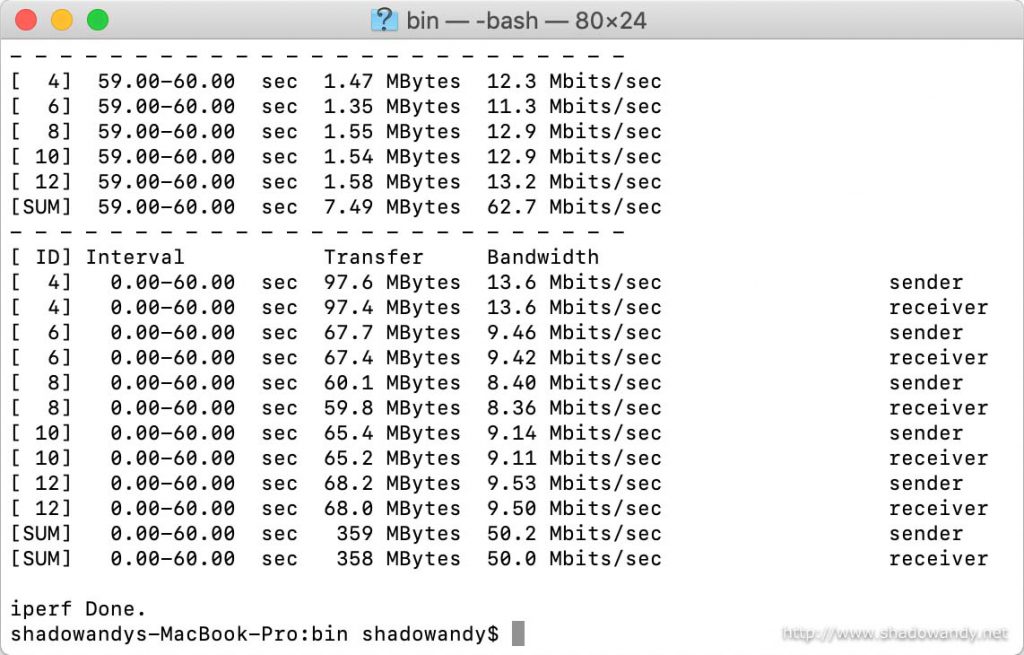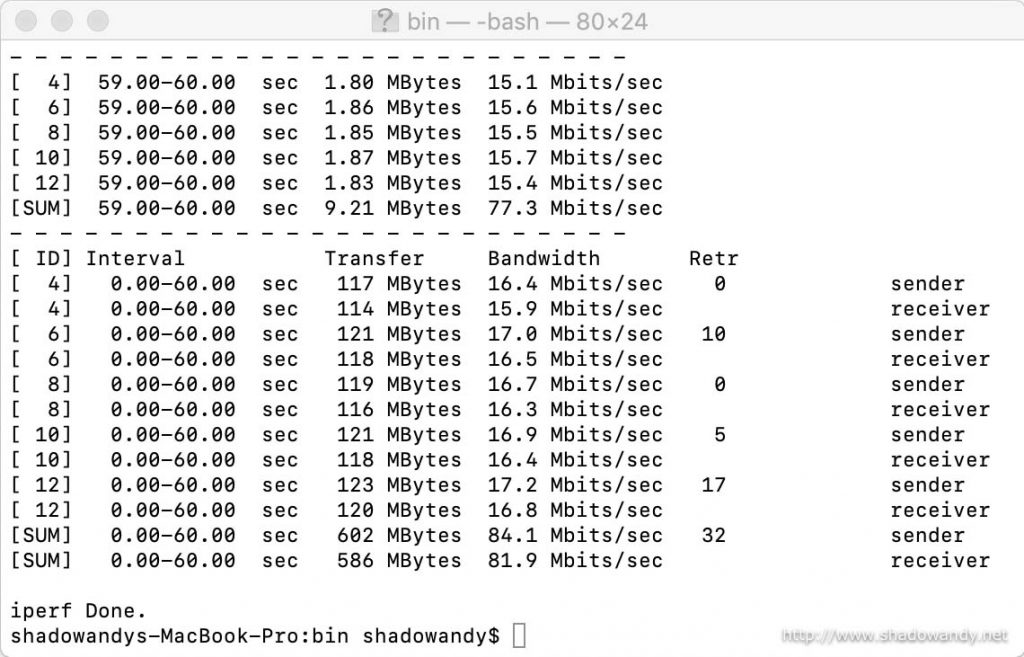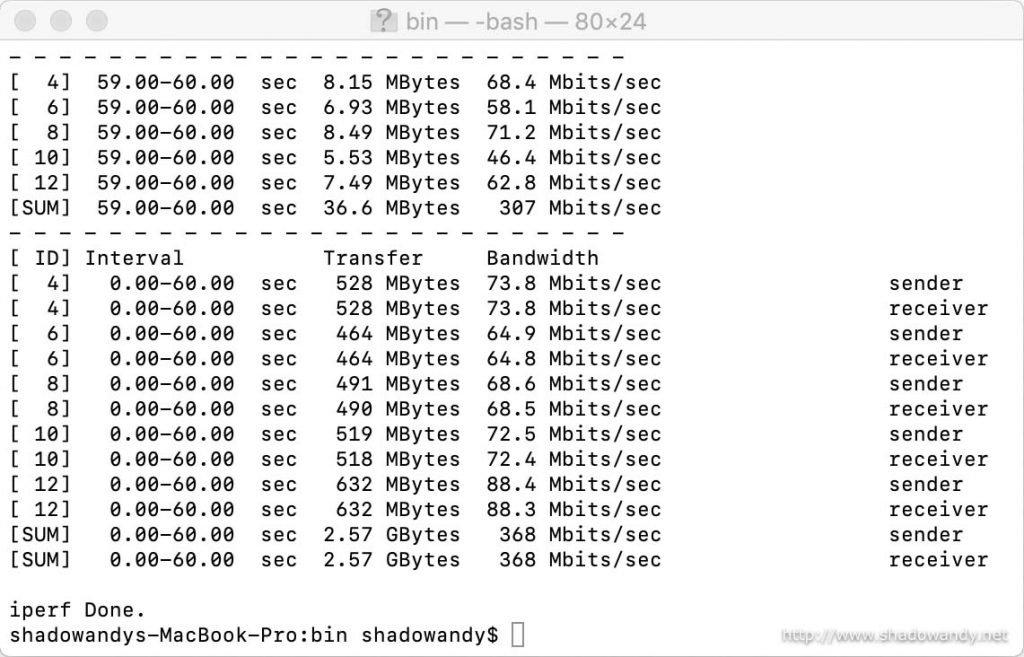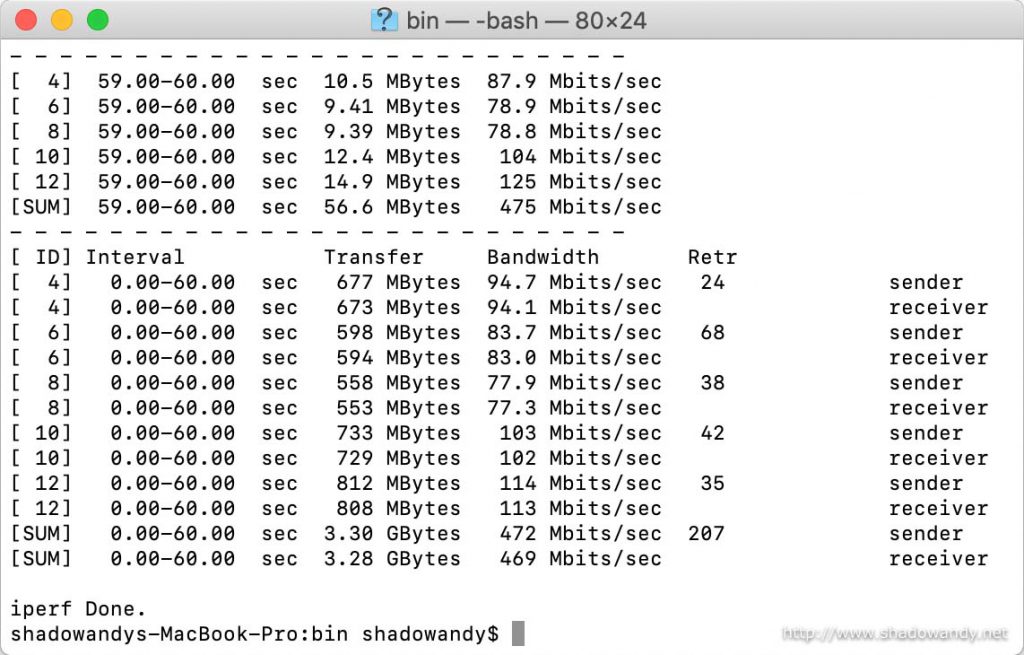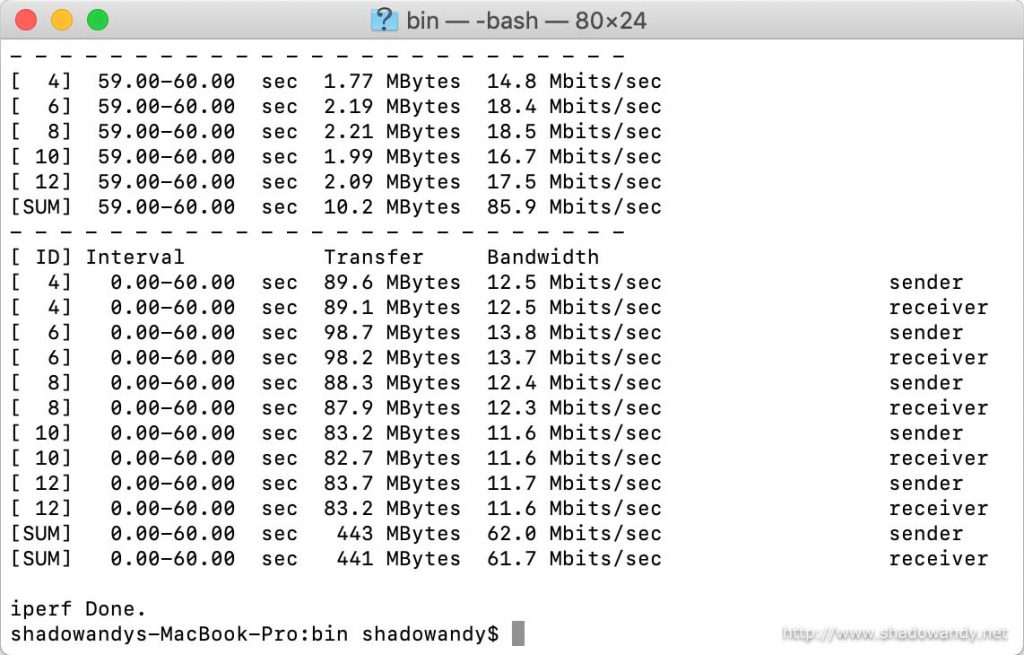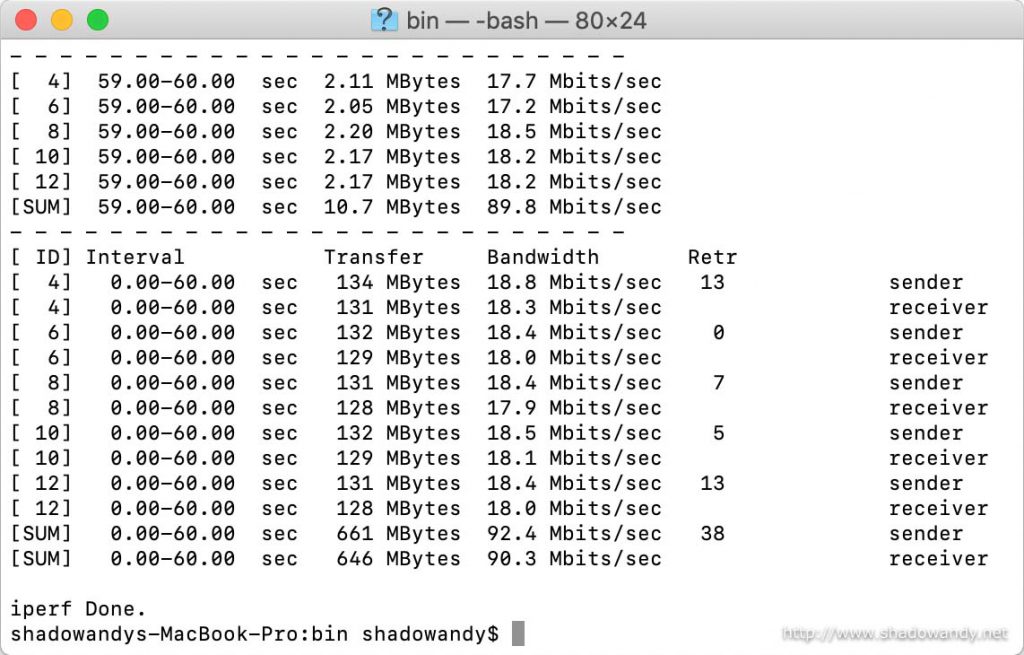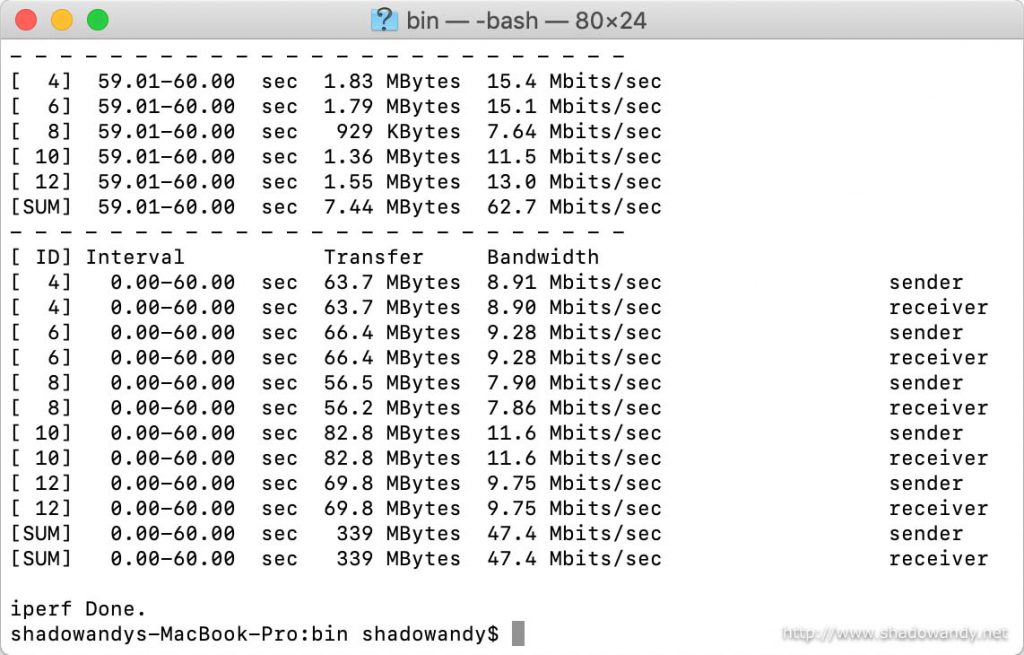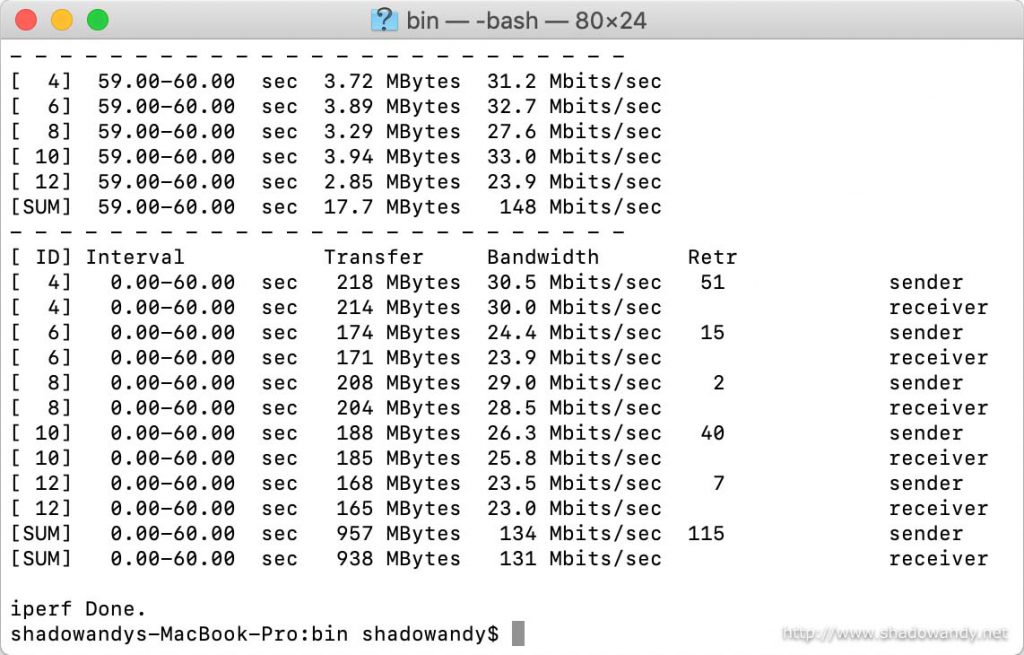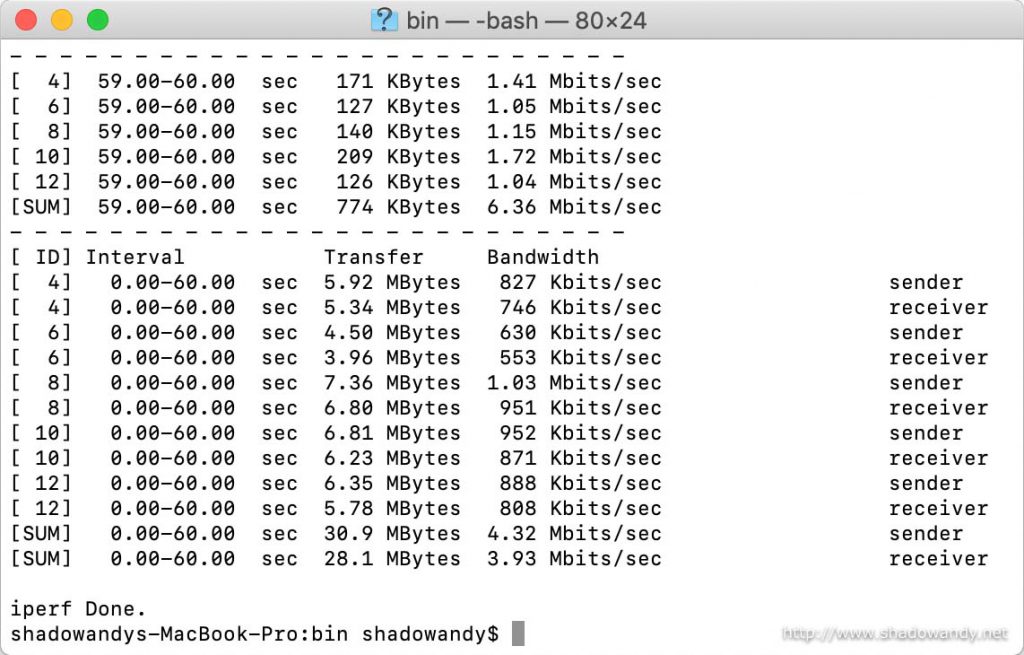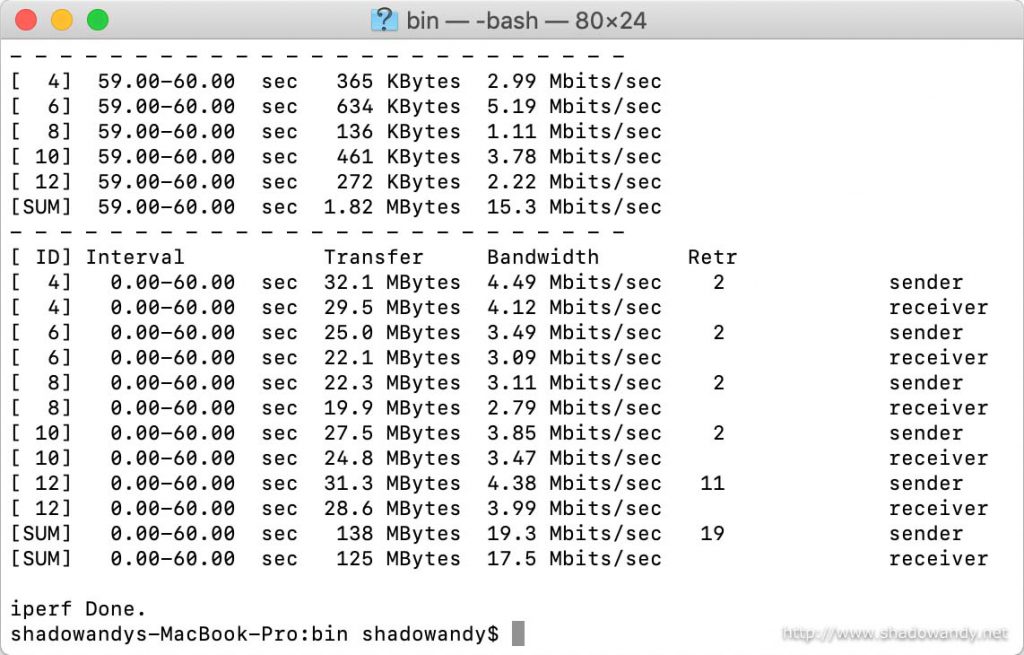Synology MR2200ac Mesh Router Review
Synology announced their first wireless mesh router, the Synology MR2200ac, in October 2018. On its own, the MR2200ac is a AC2200 router with excellent range. When paired up with another MR2200ac or even the Synology RT2600ac, you create an intelligent wireless mesh system that automatically learns the location of the peer mesh nodes for the best connectivity experience. I experimented with wireless mesh back in 2015 and was convinced that they are great for coverage in apartment layout. Will the Synology MR2200ac solve your coverage needs? Let’s find out.
| Synology MR2200ac Technical Specifications | |
|---|---|
| CPU | Qualcomm Dakota IPQ4019 Quad core 717 MHz |
| Memory | 256 MB DDR3 |
| Antenna Type | 2×2 MIMO high-performance internal antenna (2.4 GHz/ 5.0 GHz) |
| Wireless | 802.11ac Wave 2 AC2200 (400 + 867 + 867) |
| WAN port | 1 x Gigabit RJ45 |
| LAN port | 1 x Gigabit RJ45 |
| Ports | 1 x USB 3.0 1 x Power connector |
| Buttons | WPS, Power, Reset, WiFi Toggle |
| Size (H x W x D) | 154 x 199 x 65 mm |
| Weight | 0.45 kg |
| SRP | S$210.00 |
Why did I choose a wireless mesh system?
The wireless spectrum is congested
You have a wireless router and so do your neighbours. As a result, the wireless performance gets degraded due to signal collisions, etc. Instead of having a big wireless bubble from your centralised wireless router emitting at high/ maximum power, why not having several small wireless bubbles with strong signals?
A centralised wireless router setup works but there are still dead spots
We frequently face the age-old issue of wireless dead/ blind spots due to interference/ obstructions from electronics, walls, etc. and often have to make trade-offs on to prioritise areas to have acceptable wireless signal. Why not have several mesh nodes to pave wireless signals to those locations?
The environmental wireless signature changes
The environment is ever-changing. Furnitures and electronics get added or shifted. Neighbours install newer routers with stronger signals to blanket over yours. Instead of doing a wireless survey and repositioning of the wireless router every now and then when you face wireless signal issues. Why not let the mesh routers learn the changes and adapt accordingly?
Hence, the wireless mesh system
Previously in 2015, I built my own wireless mesh system, or mobile adhoc network (MANET), using a couple of low-cost OpenWRT capable travel routers. They work great in terms of learning the topology of the mesh network but they didn’t have great throughput due to the lack of dedicated radios for mesh backhaul.
Fast forward to 2017 and 2018, I am glad that there are more wireless mesh systems targeted at home prosumers and consumers.
Are you facing similar wireless issues as me? If you are, let’s see if the Synology MR2200ac solves these issues.
Unboxing the Synology MR2200ac
How many Synology MR2200ac should one get? Well, at least two! A wireless mesh system requires at least two mesh peers. These two units will join my existing Synology RT2600ac as Wi-Fi points.

In the package, you will find the following:
- Synology MR2200ac wireless mesh router;
- Power adapter;
- Ethernet patch cord; and
- Quick installation guide.
The Synology MR2200ac itself
The Synology MR2200ac, compared to the earlier two Synology routers, seems to have underwent a face-lift. Gone are the series of LED indicators. It has opted for a single indicator on the front.
It’s body is mainly made out of black plastic. It’s surface is matte all around except for the design on the bottom half of the front face (the triangle design).
The Synology MR2200ac comes with built-in stand for it to stand upright. There are no wall mounting holes to mount it against wall or other vertical surfaces.

The connectors and buttons are located near the bottom of the Synology MR2200ac router. This is great as the dead space from the stands can accommodate the cables and attachments.
Setting up the Synology MR2200ac
Setting up the main MR2200ac for Internet access
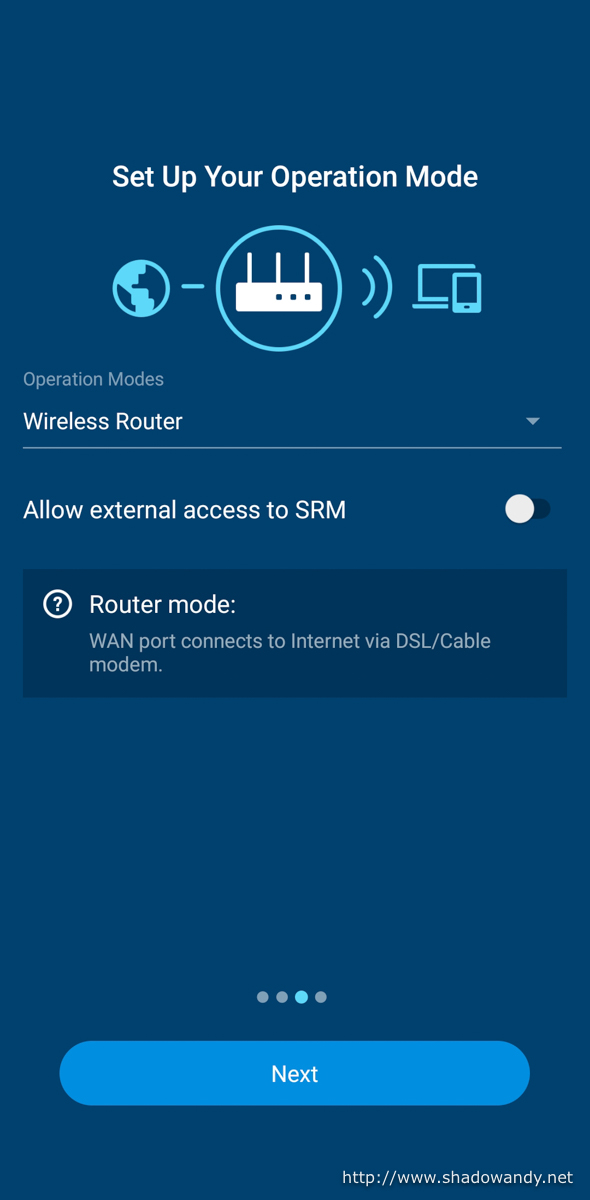
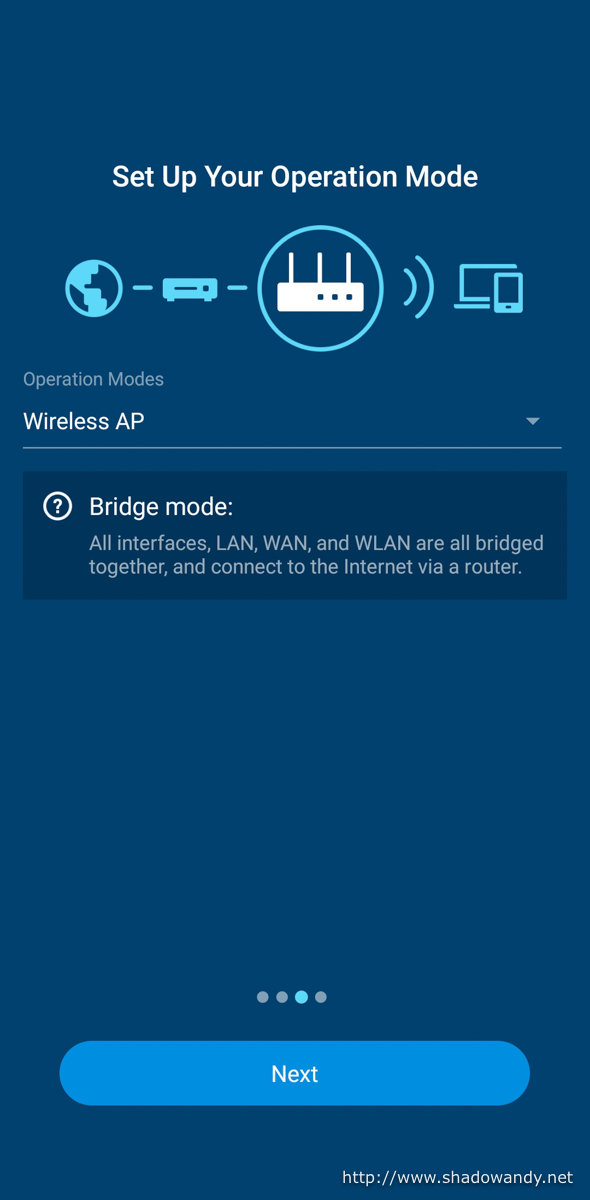
Additional Synology MR2200ac as WiFi Points
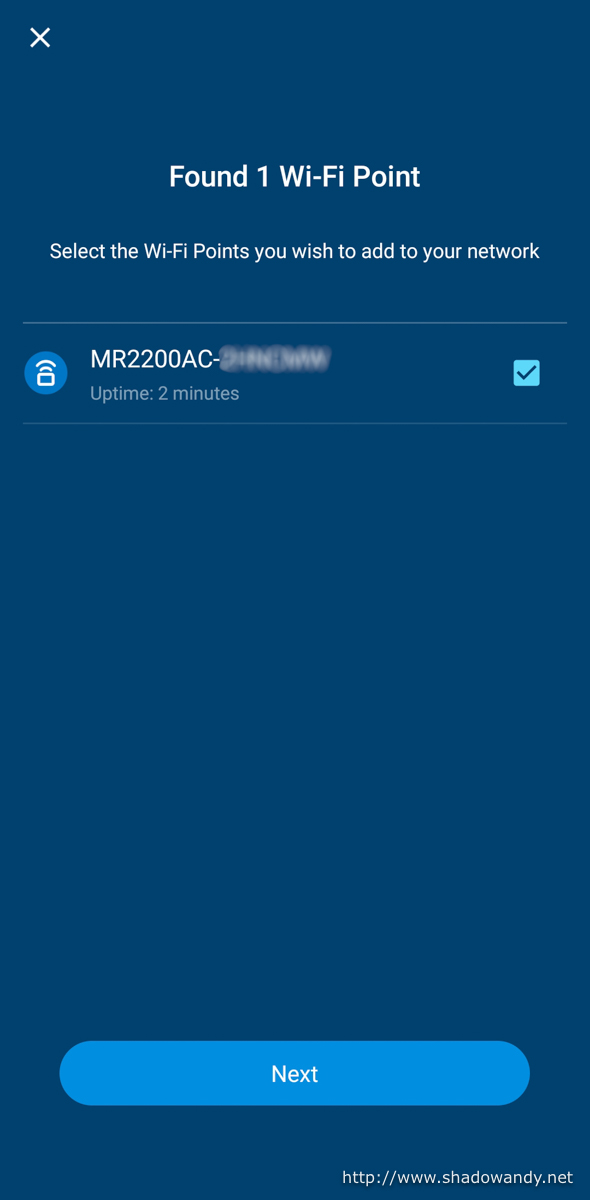
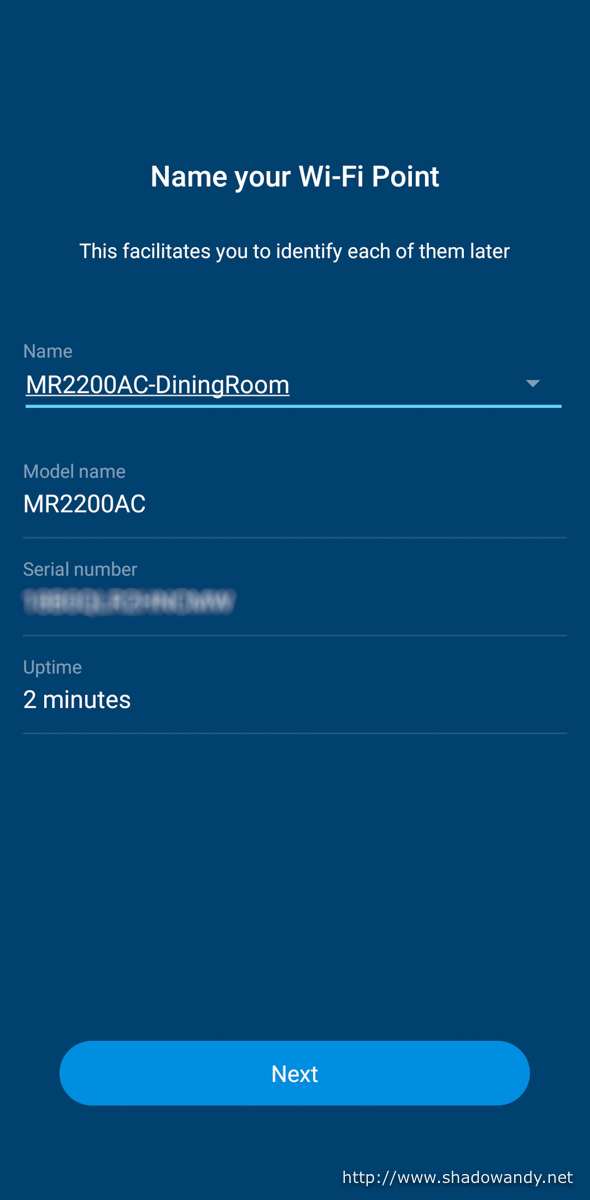
Overview of the mesh system
Speed Test
The MR2200ac is Synology’s first wireless mesh router. How does it perform in a wireless mesh setup? Will the Synology MR2200ac solve wireless issues like coverage and blind spot? In this section, I will do speed tests on the 2.4 GHz and 5.0 GHz wireless band in various scenarios, namely:
- Single MR2200ac router with speed test conducted on the primary;
- Two MR2200ac routers in wireless mesh setup with speed test conducted at a typical blind spot through the non-primary Wi-Fi point;
- Single MR2200ac router with speed test conducted at the same blind spot.
As usual, the speed test will be conducted using the iperf (more specifically iperf3). The parameters used for the speed tests are:
| Test Direction | Command |
|---|---|
| Upload | iperf3 -c <server> -w 640k -P 5 -t 60 |
| Download | iperf3 -c <server> -w 640k -P 5 -t 60 -R |
In terms of equipment, the following are used to conduct the speed test:
| Component | Equipment |
|---|---|
| Subject | Two units of Synology MR2200ac routers |
| Client | Apple MacBook Pro (13-inch, 2017, Touchbar) running iperf3 client |
| Server | Synology DS1817+ running iperf3 server on Docker |
One important point to note is that these tests are conducted in a typical apartment environment with environmental noise from electronics or other neighbouring routers. It is not conducted in a lab controlled environment. Hence, fluctuation in speeds are to be expected.
Physical setup or placements
The iperf3 server is connected on the WAN segment of the primary Synology MR2200ac router and the iperf3 client is connected via the wireless LAN segment.
The wireless client is placed three (3) meters from the Synology MR2200ac (testing subject) in all test cases.
In the wireless mesh setup, the non-primary Synology MR2200ac router is placed five (5) meters from the primary Synology MR2200ac router to extend the wireless reach to a particular known blind spot in the apartment.
Single MR2200ac router
In this setup, the Synology MR2200ac is configured as a typical wireless router. That is, the WAN port connected to the Internet and the client connected to it either via wired or wireless LAN.
The wireless client is placed approximately three (3) meters away from the MR2200ac router.
Wireless on 5.0 GHz
The Synology MR2200ac achieved 432 Mbps and 517 Mbps for upload and download respectively.
Wireless on 2.4 GHz
The Synology MR2200ac achieved 50 Mbps and 81.9 Mbps for upload and download respectively.
Two MR2200ac routers
In this setup, the primary Synology MR2200ac is configured as a typical wireless router. The second Synology MR2200ac router is added as a Wi-Fi point/ mesh peer. The second Synology MR2200ac is placed approximately five (5) meters away from the primary unit.
The wireless client is then positioned approximately three (3) meters from the second unit. This client location is a known blind spot and it is close to eight (8) meters away from the primary unit with obstructions from furnitures and electronics (i.e. television, floor lamps).
Wireless on 5.0 GHz
The Synology MR2200ac achieved 368 Mbps and 469 Mbps for upload and download respectively via the non-primary Wi-Fi Point at the known blind spot location.
Wireless on 2.4 GHz
The Synology MR2200ac achieved 61.7 Mbps and 90.3 Mbps for upload and download respectively via the non-primary Wi-Fi Point at the known blind spot location.
Single MR2200ac router (Blind spot)
In this setup, the second Synology MR2200ac router is power off. The wireless client is at the same location in the previous test and approximately eight (8) meters away from the primary unit with the same obstructions.
Wireless on 5.0 GHz
The Synology MR2200ac achieved 47.4 Mbps and 131 Mbps for upload and download respectively via the primary Wi-Fi Point at the known blind spot location.
Wireless on 2.4 GHz
The Synology MR2200ac achieved 3.93 Mbps and 17.5 Mbps for upload and download respectively via the primary Wi-Fi Point at the known blind spot location.
Summary of Speed Test
| Test | Spectrum | Upload (Mbps) | Download (Mbps) |
|---|---|---|---|
| Single MR2200ac | 5.0 GHz | 432 | 517 |
| Single MR2200ac | 2.4 GHz | 50 | 81.9 |
| Two MR2200ac | 5.0 GHz | 368 | 469 |
| Two MR2200ac | 2.4 GHz | 61.7 | 90.3 |
| Single MR2200ac (blind spot) | 5.0 GHz | 47.4 | 131 |
| Single MR2200ac (blind spot) | 2.4 GHz | 3.93 | 17.5 |
From the results, there is a stark improvement in terms of wireless throughput at the known blind spot. All these speed tests were conducted in a live (non-lab) environment.
Conclusion
The Synology Router Manager (SRM) met my expectation in terms of configuration ease. It is easy to set up the Synology MR2200ac for my usage be it via the DS Router mobile app or web-based configuration. Who uses a computer to set up stuffs nowadays?
Adding additional Synology MR2200ac as Wi-Fi Point is also straight forward. Some other wireless mesh system requires me to connect a network cable between them for the initial setup.
For my apartment (an old 5-room in Singapore), the wireless mesh improves the coverage for the entire place. The switching between the Wi-Fi Points is seamless to the client. My family member also realised that wireless connectivity and reliability has improved tremendously. For me, I can stream high quality multimedia without disconnection when I walk from room to room.
My current setup is using the Synology RT2600ac router as the primary Wi-Fi point and the Synology MR2200ac routers as additional Wi-Fi points. My entire place is blanketed in high quality wireless goodness!